Integrate Meizu Push
Follow this guide to integrate the Meizu Flyme Push Client, enabling the RC SDK to receive push notifications from the Meizu Push service.
Before integrating third-party push services, ensure that you have configured the Android Application ID in the RC Console. For details, refer to Push Integration Overview.
Configure Meizu Push in the RC Console
To receive push notifications from RC's IM service via Meizu Push, you need to provide details of your Meizu Push application in the RC Console.
-
Go to the Meizu Push Platform and note down the AppID, AppKey, and AppSecret of your application.
tipIf you do not have a Meizu Flyme developer account or have not yet created an application, refer to the Meizu Flyme Push Integration Documentation. A Meizu Flyme Developer Account can create applications after certification.
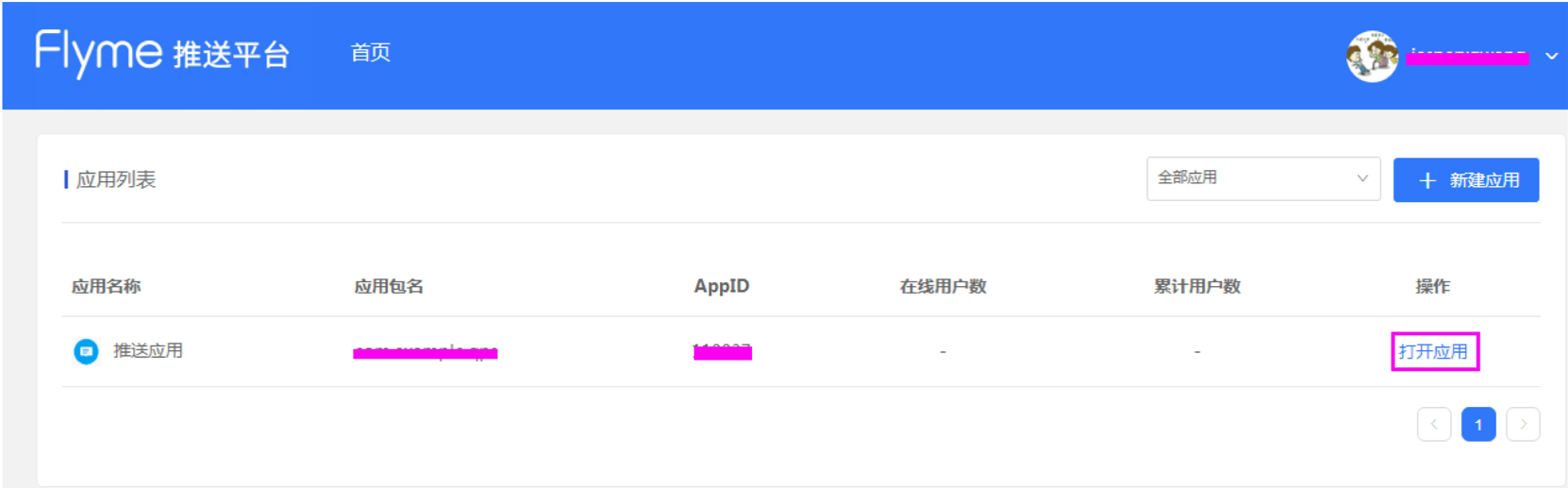
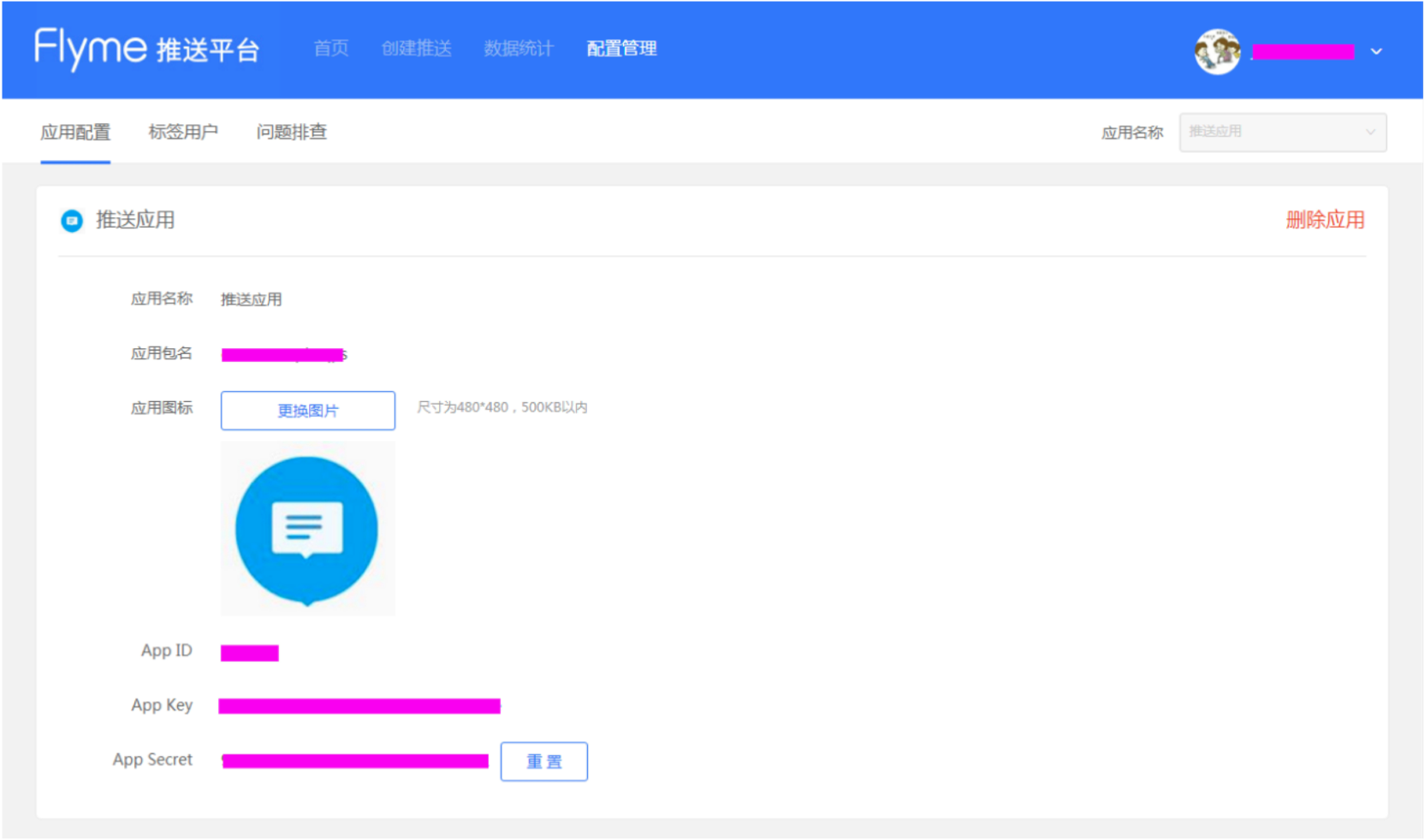
-
Open the RC Console, navigate to the Application Identifier page, and click Set Push. Under Android > Meizu Push, enter the AppID and AppSecret obtained in the previous step.
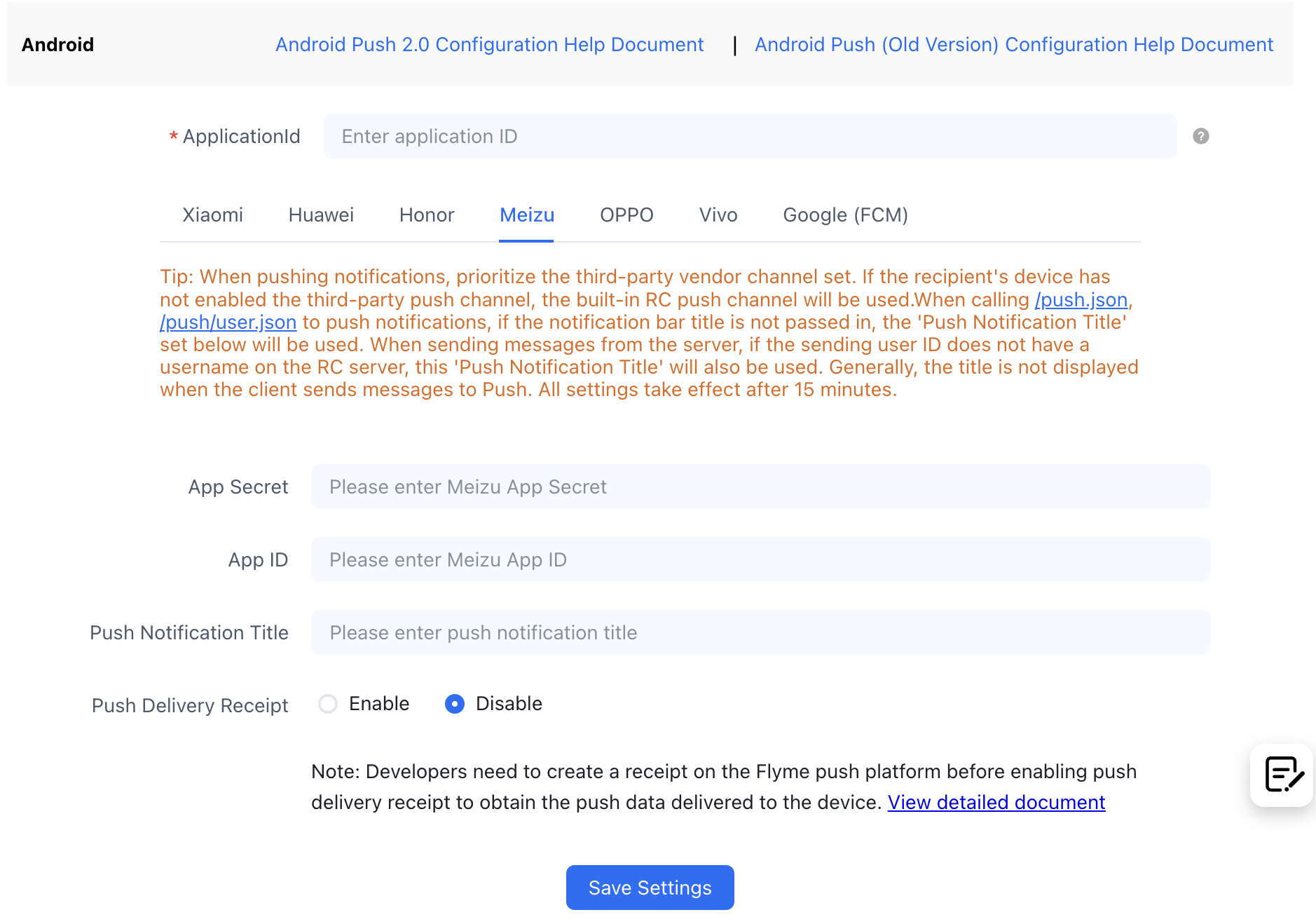
-
(Optional) Configure the Push Notification Title. Set the default push notification title. Generally, this title is not used when sending messages from the client to Push. When calling the RC server API
/push.json,/push/user.json, or/push/custom.jsonto send push notifications, if the notification title is not provided, the title set here will be used. When sending messages from the server, if the sender's user ID does not have a username in the RC server, this "Push Notification Title" will be used. -
Enable push receipts. You need to create a receipt in the Meizu Push Platform and enable it here to obtain Meizu channel delivery data. For specific configuration steps, refer to Report Push Data.
-
Save the settings. All settings will take effect after 30 minutes.
You have completed all the necessary Meizu Push configurations in the RC Console. Now, you can proceed to set up client integration.
Configure the Client to Receive Meizu Push
Add dependencies in your App's build.gradle and configure Meizu's MEIZU_APP_ID and MEIZU_APP_KEY:
android {
defaultConfig {
//...
manifestPlaceholders = [
MEIZU_APP_ID : "xxxxxxxx",
MEIZU_APP_KEY: "xxxxxxxx"
]
}
dependencies {
// x.y.z is the current IM SDK version number
implementation 'cn.rongcloud.sdk.push:meizu:x.y.z'
}
}
Enable Meizu Flyme Push Service
Before initializing the SDK, call the following code to initialize the RongPushPlugin module.
RongPushPlugin.init(getContext());
If the RongPushPlugin module is not found, check if you have Integrated RC's Built-in Push Channel.
Obfuscation Configuration
The Meizu vendor push client uses the aar package method, so some common permission configurations and code obfuscation have already been handled. When integrating the RC push plugin, no additional configuration is required for the Meizu Push SDK. For details or if you encounter related issues, refer to the Meizu Flyme Push Integration Documentation.
Handle Push Notification Click Events
- Customize Push Notification Click Events: Learn how to implement the SDK's default jump behavior and how to customize the handling of click events. For details, refer to Customize Push Notification Click Events.
- Customize Push Notification Styles: When the SDK receives push notifications from other third-party vendors, the notifications are system notifications, which are directly popped up by the phone's underlying system. Therefore, customization is not supported.