Report Push Notification Data
RC provides push statistics functionality, allowing you to view the statistical data of push services on the Push Success Rate Statistics page in the Console.
The push data statistics feature is only available for production environments of launched applications. For applications in global data centers, please complete the configuration based on the SDK version to ensure data is reported to the correct data center. For details, refer to the knowledge base document RC Global Data Center Usage Guide.
Push data statistics include:
- Total Push Volume: Indicates the actual number of notifications that need to be pushed, including vendor pushes and RC pushes.
- Total Successful Pushes: Indicates the number of notifications successfully pushed to third-party push vendors or RC Push services. A successful push does not necessarily mean the notification has been delivered to the target device.
- Total Failed Pushes: Indicates the number of notifications that failed to be pushed to third-party push vendors or RC Push services.
- Total Push Arrivals (requires configuration): Indicates the number of notifications actually received by mobile devices. Some systems require the device to actively report arrival data. Currently, only push arrival data for one-to-one chat and group chat conversation types is supported. Push arrival data for ultra groups and push-only notifications is not supported.
- Total Push Clicks (requires configuration): Indicates the total number of notifications clicked by end-users. Some systems require the device to actively report click data.
Due to differences in push service designs among various mobile vendors, RC cannot directly obtain push arrival and click data from some vendors. You need to configure this on the third-party push platform or have the client report it manually.
Check SDK Initialization Timing
If the RC SDK has not completed initialization when the user clicks a push notification, the SDK will be unable to report push data.
It is recommended that you check the components that need to be initialized in the Application during integration and initialize the RC SDK as early as possible to ensure accurate reporting of push-related data.
Collect Push Arrival Data
Push arrival refers to the successful delivery of a notification to the target device after it has been sent to the third-party vendor push channel or RC Push service.
Huawei and Meizu push arrival data rely on the "delivery receipt" service provided by the mobile vendor's push channel. Google FCM only supports collecting push arrival data for transparent message push methods. For detailed support, see the table below:
| Push Platform | Provides Push Arrival Data | Configuration Required |
|---|---|---|
| Huawei | Vendor-supported | Yes, see Configure Huawei Push Receipt |
| Honor | Vendor-supported | Yes, see Configure Honor Push Receipt |
| Meizu | Vendor-supported | Yes, see Configure Meizu Push Receipt |
| Xiaomi | Vendor-supported | No configuration required |
| Vivo | Vendor-supported | No configuration required |
| OPPO (including Realme, OnePlus) | Vendor-supported | No configuration required |
| Google FCM | Not vendor-supported, provided by RC SDK | See Collect FCM Push Arrival Data |
Configure Huawei Push Receipt
Before configuring, ensure that Huawei Push integration is complete.
After completing the Huawei push channel configuration and integration, developers need to enable and configure message receipts on the Huawei Developer Platform to obtain Huawei push delivery data. For details, refer to the Huawei Developer Platform Message Receipt Guide. The configuration process is as follows:
-
Log in to the Huawei Developer Platform, select the corresponding application in the Push development service, and enter the push configuration page.
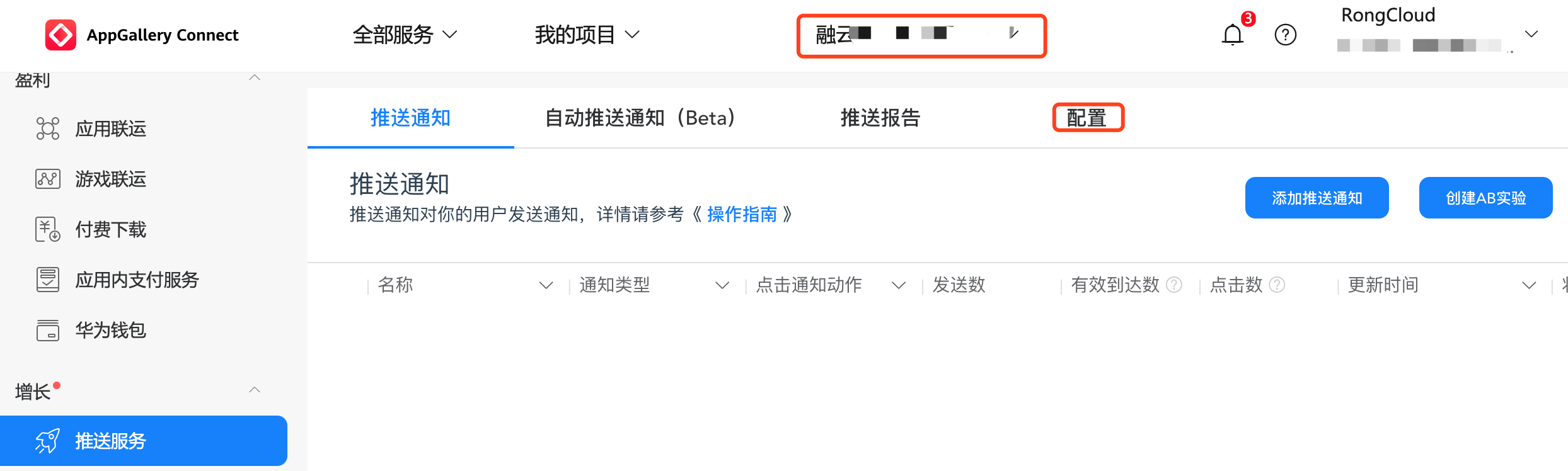
-
After entering the configuration interface, enable Application Receipt Status.
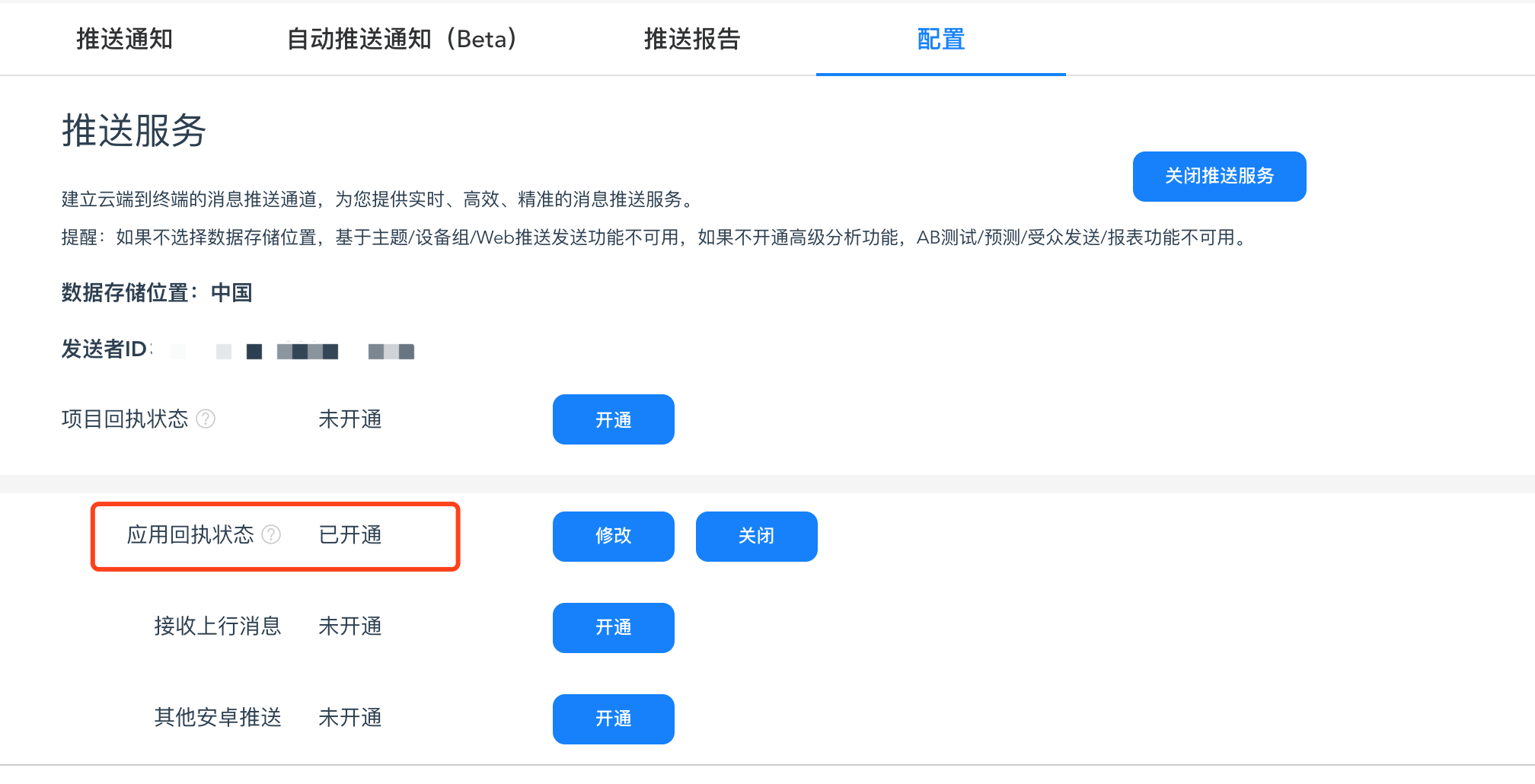
-
Click Create Receipt and configure the following parameters.
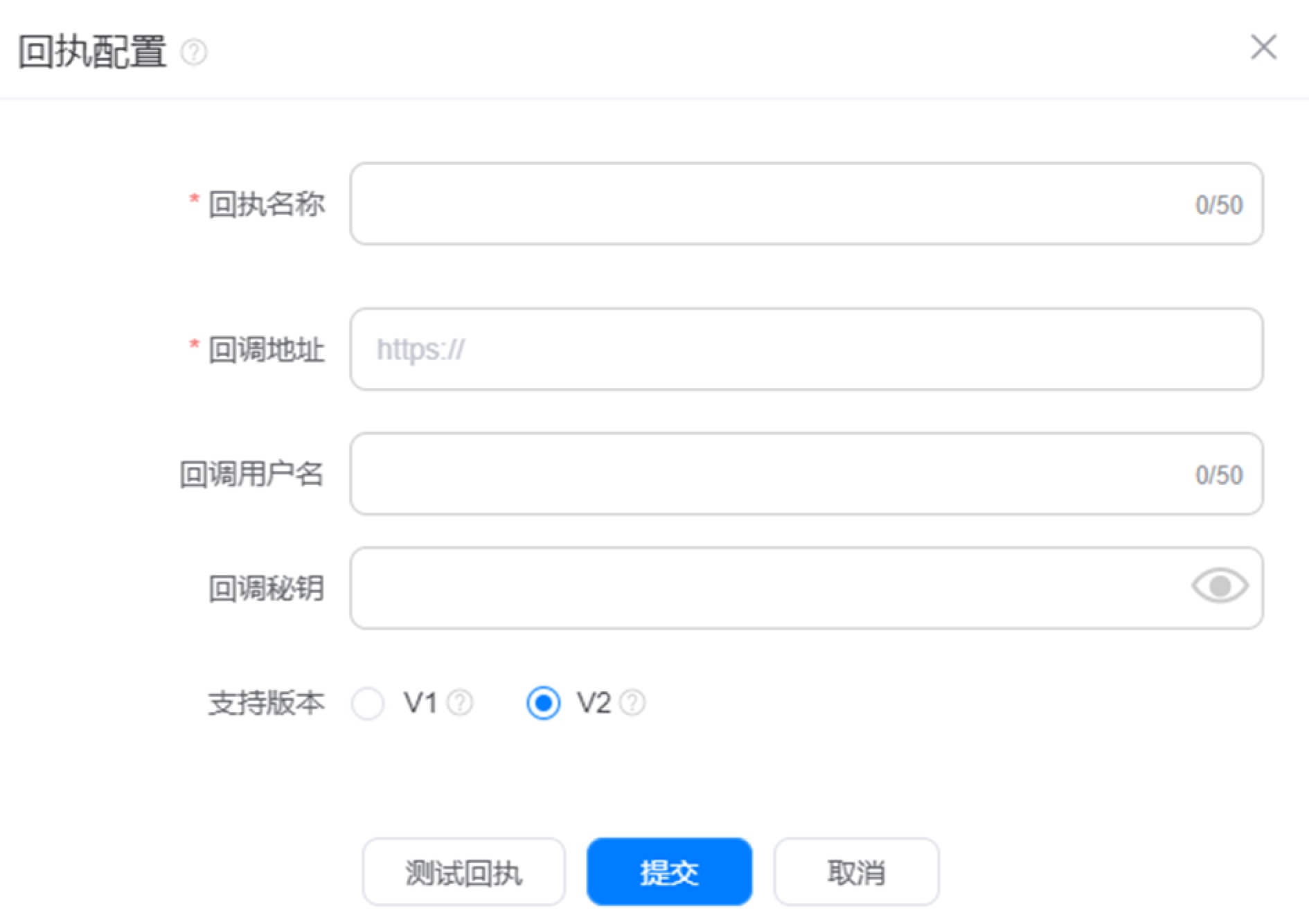
- Receipt Name: Enter a custom name.
- Callback URL: Ensure to configure the corresponding push receipt callback URL based on the data center of the application.
- China (Beijing) Data Center (recommended):
https://callback.rong-edge.com/push/callback/huawei - China (Beijing) Data Center (legacy):
https://callback-bj.ronghub.com/push/callback/huawei - Singapore Data Center Callback URL:
https://callback.sg-light-edge.com/push/callback/huawei - Singapore B Enterprise Data Center:
https://callback.sg-b-light-edge.com/push/callback/huawei - North America Data Center Callback URL:
https://callback.us-light-edge.com/push/callback/huawei - Saudi Arabia Data Center Callback URL:
https://callback.sau-light-edge.com/push/callback/huawei
- China (Beijing) Data Center (recommended):
- Callback Username: Leave blank
- Callback Secret Key: Leave blank
- Supported Versions: Both V1 and V2 versions are supported. It is recommended to select V2. Customers who have configured V1 on the Huawei platform are advised to switch to V2 as soon as possible.
-
After configuration, click Test Receipt. If the test is successful, click Submit to complete the configuration.
Configure Honor Push Receipt
Before configuring, ensure that Honor Push integration is complete.
After completing the Honor push channel configuration and integration, developers need to enable and configure message receipts on the Honor Developer Platform to obtain Honor push delivery data. For details, refer to the Honor Push Service Message Receipt Guide. The configuration process is as follows:
-
Log in to the Honor Developer Service Platform, select Management Center > Ecosystem Services > Development Services > Push Service, and enter the push service page. Select the application that needs to be configured for receipts, click Application Receipt, and enter the application receipt page.
-
Click Add Receipt to enter the receipt configuration page.
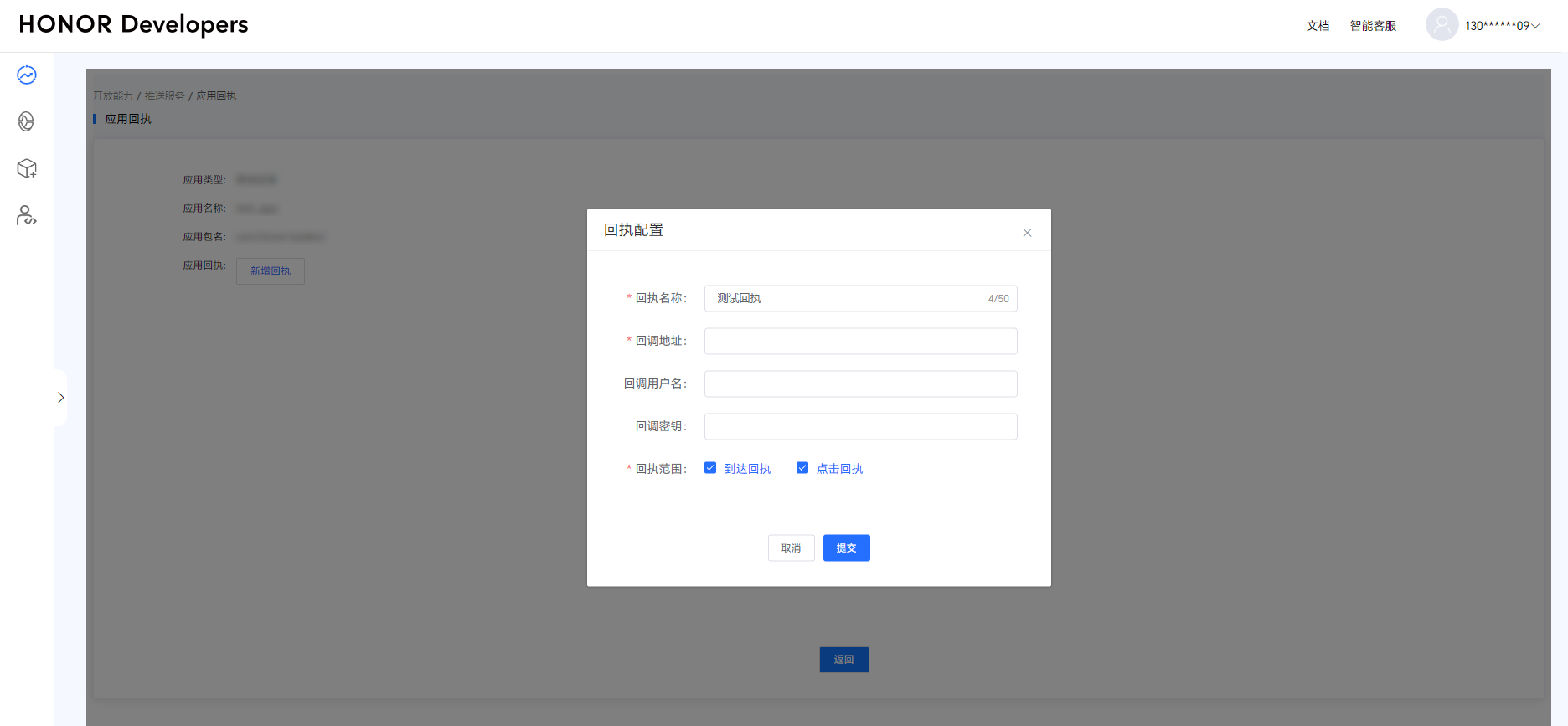
Configure the following information:
- Receipt Name: A custom name, no more than 50 characters.
- Callback URL: Ensure to configure the corresponding push receipt callback URL based on the data center of the application.
- China (Beijing) Data Center (recommended):
https://callback.rong-edge.com/push/callback/honor - China (Beijing) Data Center (legacy):
https://callback-bj.ronghub.com/push/callback/honor - Singapore Data Center Callback URL:
https://callback.sg-light-edge.com/push/callback/honor - Singapore B Enterprise Data Center:
https://callback.sg-b-light-edge.com/push/callback/honor - North America Data Center Callback URL:
https://callback.us-light-edge.com/push/callback/honor - Saudi Arabia Data Center Callback URL:
https://callback.sau-light-edge.com/push/callback/honor
- China (Beijing) Data Center (recommended):
- Callback Username: Leave blank
- Callback Secret Key: Leave blank
- Receipt Scope: Check both Arrival Receipt and Click Receipt.
Configure Meizu Push Receipt
Before configuring, ensure that Meizu Push integration is complete.
After completing the Meizu push channel integration, developers need to create a receipt on the Meizu Push Platform and then enable "Meizu Push Arrival Receipt" in the RC Console to obtain Meizu channel delivery data. The configuration process is as follows:
-
Log in to the Meizu Push Platform, select the application that needs to be configured for receipts, and click Open Application.
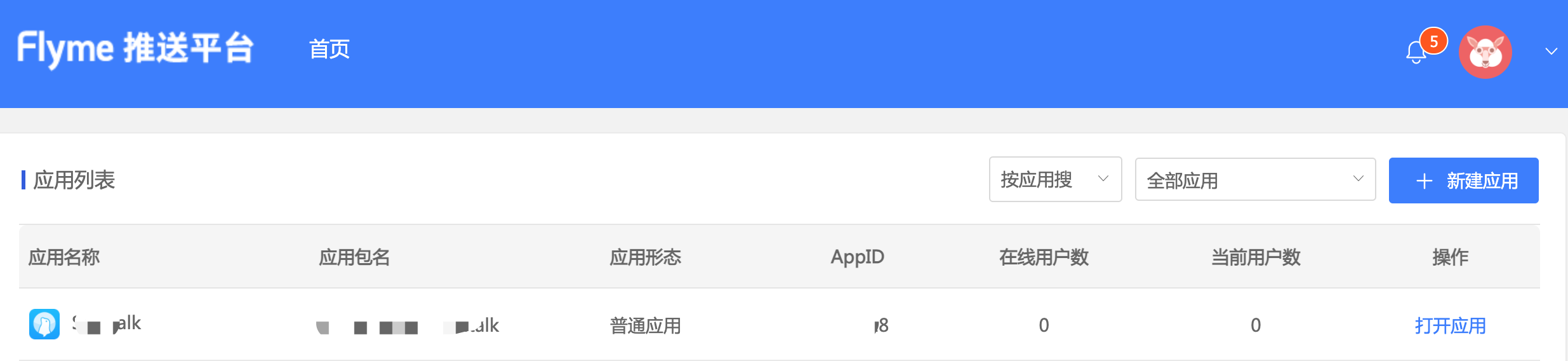
-
After entering the application, select Configuration Management > Receipt Management, and add a Callback URL.
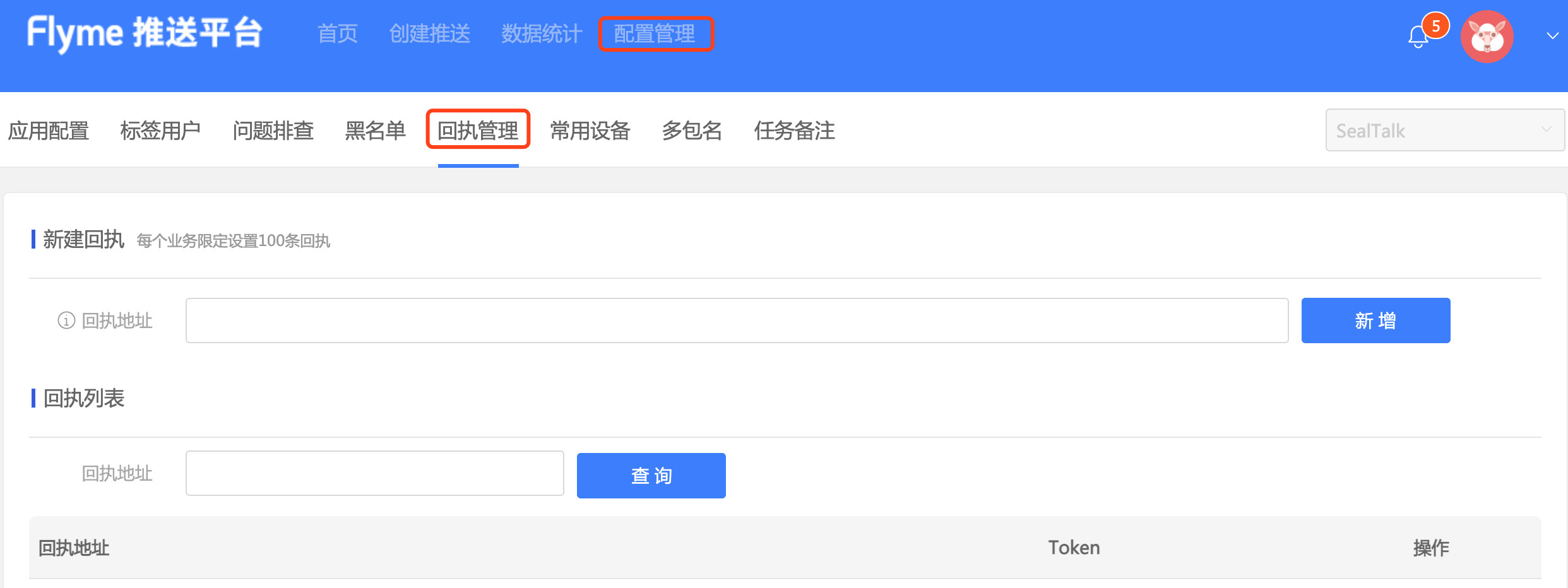
Beijing Data Center Callback URL:
https://callback-bj.ronghub.com/push/callback/meizu -
After setting the callback URL on the Meizu platform, you need to enable Push Arrival Receipt in the Meizu Push configuration in the RC Console to obtain Meizu channel delivery data.
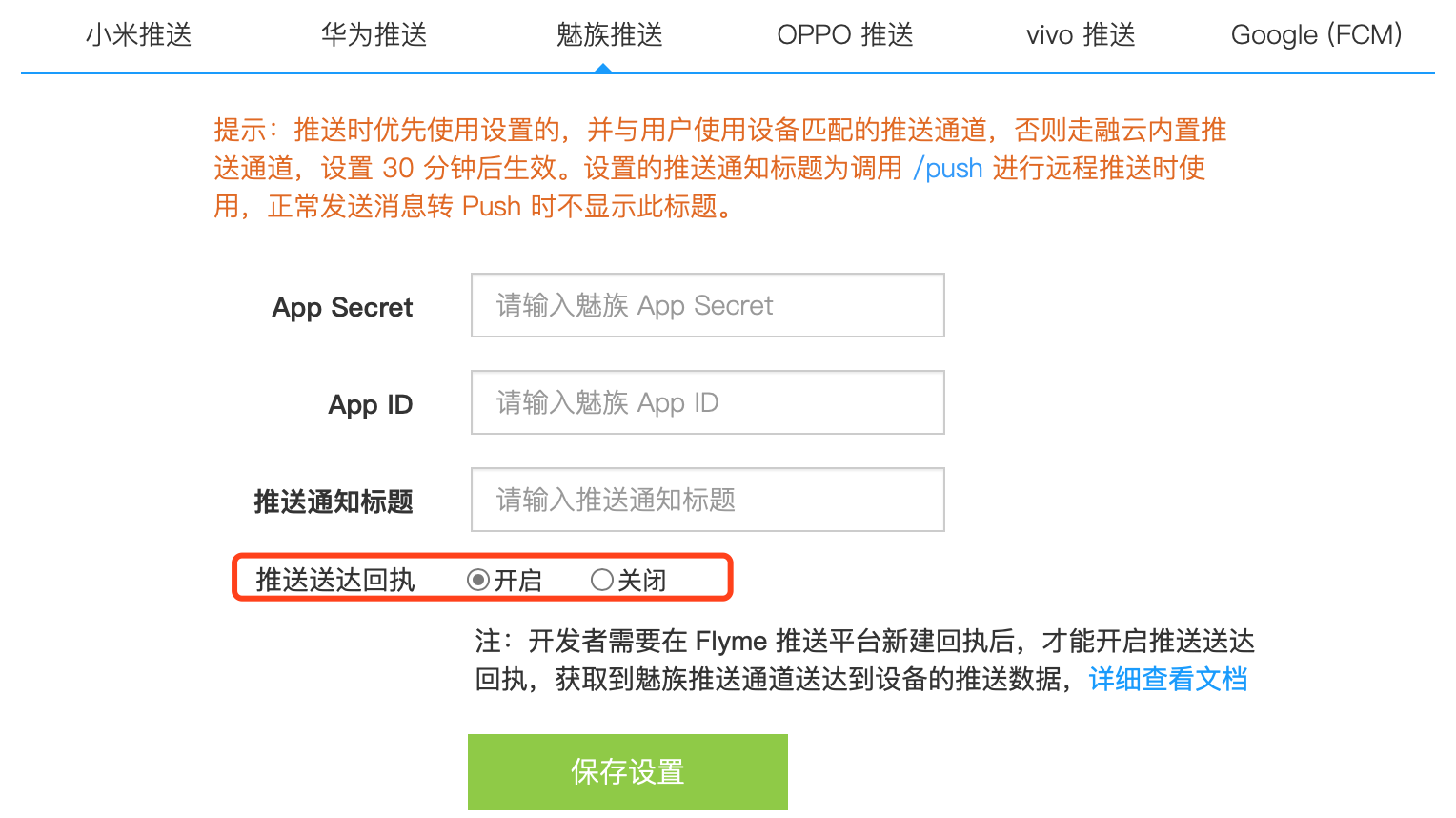
Collect FCM Push Arrival Data
- Before configuring, ensure that FCM Push integration is complete.
- Confirm that the FCM push method is configured as transparent message. RC does not support collecting push arrival data for notification message methods.
- Confirm that the appropriate statistical service is configured. For configuration methods, refer to: RC Global Data Center Usage Guide.
Push arrival data for FCM is only supported when the FCM push method is configured as transparent message in the RC Console.
The app needs to manually report FCM push arrival data as follows:
Call RongPushClient.setPushEventListener to set a push event listener, and call RongPushClient.recordPushArriveEvent in the interface method preNotificationMessageArrived to report push arrival data.
RongPushClient.setPushEventListener(
new PushEventListener() {
@Override
public boolean preNotificationMessageArrived(
Context context,
PushType pushType,
PushNotificationMessage notificationMessage) {
RongPushClient.recordPushArriveEvent(
context, pushType, notificationMessage);
return false;
}
...
});
Collect Push Click Data
Push click data refers to the total number of notifications clicked by end-users.
RC can directly obtain click data from most vendor push channels. If the RC client SDK version is lower than 5.2.3, Huawei push channel notification click data needs to be manually reported by the client.
For detailed support, see the table below:
| Push Platform | Push Click Event Reporting | Description |
|---|---|---|
| RongPush | Supported | RC SDK implements the reporting logic by default |
| Xiaomi | Supported | RC SDK implements the reporting logic by default |
| Huawei | Supported (requires SDK ≧ 5.1.4) | Starting from IMLib 5.2.3, RC SDK implements the reporting logic by default (versions below this require manual click event reporting) |
| Honor | Supported | RC SDK implements the reporting logic by default |
| Vivo | Supported | RC SDK implements the reporting logic by default |
| Meizu | Supported | RC SDK implements the reporting logic by default |
| OPPO | Supported | RC SDK implements the reporting logic by default |
| Google FCM | Supported | RC SDK implements the reporting logic by default |
Collect Huawei Push Click Data
Before configuring, ensure that Huawei Push integration is complete. Starting from SDK 5.1.4, Huawei push click data collection is supported. Versions below this cannot collect push click data.
Starting from SDK 5.2.3, RC SDK internally reports Huawei push click data by default, and no action is required from you.
If the RC client SDK version is lower than 5.2.3, you need to manually report Huawei push notification click data as follows:
-
If the Huawei push intent in the console uses the default value and is not customized, call the following method in the onCreate() of the conversation list page activity:
@Override
protected void onCreate(Bundle savedInstanceState) {
super.onCreate(savedInstanceState);
if(intent != null && intent.getData() != null
&& intent.getData().getScheme() != null
&& intent.getData().getScheme().equals("rong")
&& intent.getData().getQueryParameter("isFromPush") != null
&& intent.getData().getQueryParameter("isFromPush").equals("true")) {
RongPushClient.recordHWNotificationEvent(intent); //Report click event
}
...
} -
If the Huawei push intent is customized, intercept the intent in the custom activity and call the following reporting method.
RongPushClient.recordHWNotificationEvent(intent);
Appendix: RC Callback Service HTTPS Certificate
If a push platform requires the HTTPS certificate of the callback server, you can use the following certificate.
-
(Recommended) Update the Beijing data center callback URL to
https://callback.rong-edge.com/push/callback/huawei. The corresponding HTTPS certificate is as follows (valid until 2024-11-28):-----BEGIN CERTIFICATE-----
MIIHFDCCBXygAwIBAgIQD7iyosOKQGwk/WonYz+eQDANBgkqhkiG9w0BAQwFADBZ
MQswCQYDVQQGEwJDTjElMCMGA1UEChMcVHJ1c3RBc2lhIFRlY2hub2xvZ2llcywg
SW5jLjEjMCEGA1UEAxMaVHJ1c3RBc2lhIFJTQSBPViBUTFMgQ0EgRzIwHhcNMjMw
NDI2MDAwMDAwWhcNMjQwNDI1MjM5NTU5WjBwMQswCQYDVQQGEwJDTjESMBAGA1UE
CAwJ5YyX5Lqs5biCMTMwMQYDVQQKDCrljJfkuqzkupHkuK3ono3kv6HnvZHnu5zn
p5HmioDmnInpmZDlhazlj7gxGDAWBgNVBAMMDyoucm9uZy1lZGdlLmNvbTCCASIw
DQYJKoZIhvcNAQEBBQADggEPADCCAQoCggEBAJ+eS+CUXovisSlSEYeP+jz3Ufr1
XkMnkFCyZ8nHoitVgrzyUUQFrcrFW4vRaeo0FeqPs38C/KrW8fut78LEOnyoIu6w
hVgPACpA+p6mlBEhLzYwEIvI9cmJrr0IuXjZiVzcgQysCCUdrWo+E0T3kPFGdCu1
DrVT2qVMywBwfxokOvZKZKCAt3PPy8jxBxq/sprFghUvCAMAFtWCD507N216W2Vf
143NxpOWvARriA7n2UnzmcY1Qr/4rZre1cqX3LC/BK37bCrHVUIGcEr8JI8zdF7G
YPIlxtn0stbxjuriRJO938rvxH9pD/ynP5VejDRRmran9s4StYQu73QNyZECAwEA
AaOCAz8wggM7MB8GA1UdIwQYMBaAFMoxITcM3jm30istVZpcqalcUPomMB0GA1Ud
DgQWBBT8RqJ49OUDOqSVbFY6bxgiFOxrqzAOBgNVHQ8BAf8EBAMCBaAwDAYDVR0T
AQH/BAIwADAdBgNVHSUEFjAUBggrBgEFBQcDAQYIKwYBBQUHAwIwSQYDVR0gBEIw
QDA0BgsrBgEEAbIxAQICMTAlMCMGCCsGAQUFBwIBFhdodHRwczovL3NlY3RpZ28u
Y29tL0NQUzAIBgZngQwBAgIwRwYDVR0fBEAwPjA8oDqgOIY2aHR0cDovL2NybC50
cnVzdC1wcm92aWRlci5jbi9UcnVzdEFzaWFSU0FPVlRMU0NBRzIuY3JsMH0GCCsG
AQUFBwEBBHEwbzBCBggrBgEFBQcwAoY2aHR0cDovL2NydC50cnVzdC1wcm92aWRl
ci5jbi9UcnVzdEFzaWFSU0FPVlRMU0NBRzIuY3J0MCkGCCsGAQUFBzABhh1odHRw
Oi8vb2NzcC50cnVzdC1wcm92aWRlci5jbjApBgNVHREEIjAggg8qLnJvbmctZWRn
ZS5jb22CDXJvbmctZWRnZS5jb20wggF8BgorBgEEAdZ5AgQCBIIBbASCAWgBZgB1
AHb/iD8KtvuVUcJhzPWHujS0pM27KdxoQgqf5mdMWjp0AAABh7s7gZAAAAQDAEYw
RAIgN0nP0OHS1Sn6Fot7rzhFDv8vIz3iBCK+ju4Gu4TPqV0CIHQtkwAMuiwVumvT
7FSch3+RKjA3Rt9CWAfawmFgH0FQAHUA2ra/az+1tiKfm8K7XGvocJFxbLtRhIU0
vaQ9MEjX+6sAAAGHuzuB7AAABAMARjBEAiAecnn4wh/hbLT0/be0ueJGRGK6ZA06
HG0y1DL5K6NgCwIgDvgnFB19naHWLMchaajAvCWV3xupAYeCEdnSpzX/2uYAdgDu
zdBk1dsazsVct520zROiModGfLzs3sNRSFlGcR+1mwAAAYe7O4H8AAAEAwBHMEUC
IQDqlr+hSMGYcxO1pMqgpYHXt+g8VkrF6ZF1IeGAaV1mIgIgLqn1vQoeuzLgWrZ2
BKnYtTes3DHqUg3iSN53/rGTsT4wDQYJKoZIhvcNAQEMBQADggGBALFCFyIGc7rZ
24kuAsU9fUkH/98RnVOkbmBaXqotGoSGm6iPE4sM0Ow88SDP2saeu41r5DKYp7eL
yY+3EuOpuFbaoG43xt2JxLXTFdypxRPFj48dVW31y64M2Jxi2kCjvExXrrRAoSTk
HMbPc4klOGWHvMglaKTdc7oiN1xF9gL8ZQB4Y6S8Dj4aQS7+WqvhQmkX9NKpdnxU
6rpA8xLloCamAiwB414ZIFbALFCW6CyQ6rgJoPBPw/9/+vdMX0fcbHjl6yk3jAbh
mk/VKFjOHLvr7hAUanOBWrroy2d0eCz7kO6AbWiSU0WBPfpPFSXMGx3FFhY0ZaJn
bAaP1vgoRC9+cdiqVfDCdZLWBoZ7E85UQwYwCXN5UrXhc2Hapc1dmCz0jKwdeC7t
0AMepPLbswJ2jpMBsTMm6i83fd+qxGtWjaXmt4n+/1uq4CO5Dv4L1EGgaOQ3JOhO
zzRPXRBxo+NcUcN2u7e82wEuP5eRPxSnb2kaTGWYh+FxJ8IRfUoEqw==
-----END CERTIFICATE-----
-----BEGIN CERTIFICATE-----
MIIFBzCCA++gAwIBAgIRAIjIlPomNnQ0gajkW/aGHc4wDQYJKoZIhvcNAQELBQAw
ezELMAkGA1UEBhMCR0IxGzAZBgNVBAgMEkdyZWF0ZXIgTWFuY2hlc3RlcjEQMA4G
A1UEBwwHU2FsZm9yZDEaMBgGA1UECgwRQ29tb2RvIENBIExpbWl0ZWQxITAfBgNV
BAMMGEFBQSBDZXJ0aWZpY2F0ZSBTZXJ2aWNlczAeFw0yMjAxMTAwMDAwMDBaFw0y
ODEyMzEyMzU5NTlaMFkxCzAJBgNVBAYTAkNOMSUwIwYDVQQKExxUcnVzdEFzaWEg
VGVjaG5vbG9naWVzLCBJbmMuMSMwIQYDVQQDExpUcnVzdEFzaWEgUlNBIE9WIFRM
UyBDQSBHMjCCAaIwDQYJKoZIhvcNAQEBBQADggGPADCCAYoCggGBAMMsv9Ae9mba
03+pEjRkDcT5/psaxSnRb1m11UkOo55ptSHNvD6ksa6h1ABuw/0n90bmj3aMJspG
1IQXkRBoVnB2BUmDGMUfscHFmOsnI0qJxKpwe6YAxyFJbzIjq8D7DShACNUKzypR
poBCoJKC3nSAqk+bkZ4qnmmd/FWl/K1EEcZHmJSFRkNm2V5Wiolithqeoulz9YCF
Um1/D4pwgheY5yp+SeiNF9lwM6eILUQ2Rdot/nx2vQ0WypVfrz0TgR/VBPtS1n6Y
LVO2awsQWYW2QjKzUVmk1wCHiTGQ8s6MlV35UcmycMJhS+lFxe6qPduxWrtbMGwJ
PyzPBEPt2mItBkQGQmJ6suT2w092ask0cpotSR6zPFLpiawsE5k9KXl2yOCGAHH1
WtiDAqu1hyW/isrGD1VIYvXNrsDBngog97kl4gHQASDM1HuiG3j9d2Bao2BP3q4u
DI3GCJd468paeBDdkrQux+4tSO7eCoVbGnPFjUspEtMuMuNy5XD8JwIDAQABo4IB
JjCCASIwHwYDVR0jBBgwFoAUoBEKIz6W8Qfs4q8p74Klf9AwpLQwHQYDVR0OBBYE
FMoxITcM3jm30istVZpcqalcUPomMA4GA1UdDwEB/wQEAwIBhjASBgNVHRMBAf8E
CDAGAQH/AgEAMB0GA1UdJQQWMBQGCCsGAQUFBwMBBggrBgEFBQcDAjAiBgNVHSAE
GzAZMA0GCysGAQQBsjEBAgIxMAgGBmeBDAECAjBDBgNVHR8EPDA6MDigNqA0hjJo
dHRwOi8vY3JsLmNvbW9kb2NhLmNvbS9BQUFDZXJ0aWZpY2F0ZVNlcnZpY2VzLmNy
bDA0BggrBgEFBQcBAQQoMCYwJAYIKwYBBQUHMAGGGGh0dHA6Ly9vY3NwLmNvbW9k
b2NhLmNvbTANBgkqhkiG9w0BAQsFAAOCAQEAdI/xWnHciaMYplkXi+20Ec5OLR1h
UwczrHpDCvWAob2Hl+NK1IpwO3y3ALjCXvFTPAEkNI/RFbNoxz2UiFQh946m4ggB
n77Dj35xu6TWgCeYnhc2R87EDLYS3UHxfg0fZY8Pvo4wm+Bqabx23aFESYDlk6fO
/VgvUzZ/GewYo78DGPNd/dcqjMSR0Ga0Q7BD+SeFbmzmPD1oRfIPKog4kDum95Ro
nt7m3K8cEjhEWZ6h3ZQ1Wrdi6oGdxMixhnE4b8X9tIflmVSoIdzSbsrIcaOvlkzv
nc9IKm8XQvqOewdx5x3Gfd8pzGr5JjGQEBzDXtArfKt4pbBk2j5b9FAjCA==
-----END CERTIFICATE----- -
If you continue to use the legacy Beijing data center callback URL
https://callback-bj.ronghub.com/push/callback/huawei, you need to update to the latest HTTPS certificate promptly (valid until 2024-11-28):-----BEGIN CERTIFICATE-----
MIIHDjCCBXagAwIBAgIQfetRWzHz7gPOiYIly7MnNjANBgkqhkiG9w0BAQwFADBZ
MQswCQYDVQQGEwJDTjElMCMGA1UEChMcVHJ1c3RBc2lhIFRlY2hub2xvZ2llcywg
SW5jLjEjMCEGA1UEAxMaVHJ1c3RBc2lhIFJTQSBPViBUTFMgQ0EgRzIwHhcNMjMx
MDMwMDAwMDAwWhcNMjQxMTI3MjM1OTU5WjBuMQswCQYDVQQGEwJDTjESMBAGA1UE
CAwJ5YyX5Lqs5biCMTMwMQYDVQQKDCrljJfkuqzkupHkuK3ono3kv6HnvZHnu5zn
p5HmioDmnInpmZDlhazlj7gxFjAUBgNVBAMMDSoucm9uZ2h1Yi5jb20wggEiMA0G
CSqGSIb3DQEBAQUAA4IBDwAwggEKAoIBAQDDWDfF76DKkXyv2PDYdXiUL3HEDYGe
shac538yjCW3ObKD1B5H6A+OqbwocUimki1HQziPxP7LLVbYsW/yoCiCIF8vCooT
Mz6S+e7OitZwAgAYiqBjCjDYDqYsGh+IpX1bgXttL8/ggMUc9+Uirk3fEtv5KXUZ
1bxg28krAgZwq/VyCPBYM6Sy/GLM5v7McDDUjiVzbh8M11/frJ2UeGPf5t0xlfUG
aAn8MG9haIWawpmHtGjuU8FOFqGZjh9xM5yjXydOgOH/j+k1BgT4E5qtuDQNpn0D
jNlB9QYgFHWH0Z5kSXjTrcAenLL50xFM5khwnN4bC3PKjlA9E47L87lJAgMBAAGj
ggM7MIIDNzAfBgNVHSMEGDAWgBTKMSE3DN45t9IrLVWaXKmpXFD6JjAdBgNVHQ4E
FgQUPmfjcxjPKk3d8nMrwumxBoDKgqYwDgYDVR0PAQH/BAQDAgWgMAwGA1UdEwEB
/wQCMAAwHQYDVR0lBBYwFAYIKwYBBQUHAwEGCCsGAQUFBwMCMEkGA1UdIARCMEAw
NAYLKwYBBAGyMQECAjEwJTAjBggrBgEFBQcCARYXaHR0cHM6Ly9zZWN0aWdvLmNv
bS9DUFMwCAYGZ4EMAQICMEcGA1UdHwRAMD4wPKA6oDiGNmh0dHA6Ly9jcmwudHJ1
c3QtcHJvdmlkZXIuY24vVHJ1c3RBc2lhUlNBT1ZUTFNDQUcyLmNybDB9BggrBgEF
BQcBAQRxMG8wQgYIKwYBBQUHMAKGNmh0dHA6Ly9jcnQudHJ1c3QtcHJvdmlkZXIu
Y24vVHJ1c3RBc2lhUlNBT1ZUTFNDQUcyLmNydDApBggrBgEFBQcwAYYdaHR0cDov
L29jc3AudHJ1c3QtcHJvdmlkZXIuY24wJQYDVR0RBB4wHIINKi5yb25naHViLmNv
bYILcm9uZ2h1Yi5jb20wggF8BgorBgEEAdZ5AgQCBIIBbASCAWgBZgB1AHb/iD8K
tvuVUcJhzPWHujS0pM27KdxoQgqf5mdMWjp0AAABi35X8rgAAAQDAEYwRAIgNKTK
ek69iQ9myOQl0I6I3pFdtG8WOF/j2oXze+rm4hICIDeEvwtw6NV3yo7n1Wd7mmM8
4n3d3xm/8JSCso444R3cAHUA2ra/az+1tiKfm8K7XGvocJFxbLtRhIU0vaQ9MEjX
+6sAAAGLflfzFAAABAMARjBEAiAMsNftxXkgy/o+R4WZWLuRI6t/LBwaSMglR1Xz
VaOCNwIgWrnysdL7Tp2E4dX+ADbNmUziJ3JbQV9KX+e1WUWbCN0AdgDuzdBk1dsa
zsVct520zROiModGfLzs3sNRSFlGcR+1mwAAAYt+V/MZAAAEAwBHMEUCIBY4qYAp
5cSNPuIBwHMWXpOOarYiebtZFu+zOtl6puQtAiEA1ahkA+YsAyjoJ0mHjm2rNJPu
NC/5cQbTrf4AwviYTNIwDQYJKoZIhvcNAQEMBQADggGBAANNMqwddxkG7Soa0ryu
X16rnZ6GXk0pV16rB8MzNs01bgFpxc7PI0c6l8L3IOKqN3c1/3PGWuHgfZs/zmPX
LSgYYJFyMZiJ1N1kxlLpFQ5EC16ihl9HKmYrFRNb8ROI0fjjXVafZ4qfA3jVuWAE
JiV09cXU2DkkAy40I9JS/rGCo/iBxRM8JYbCEA7JPj/c73jjHbBzCmUXOM7LlxWM
/Rvz+rvGYn+O8qPAPNB1UaSySsdmDLezJc2hbWb11PJkge8pIqrrMAamEiokpBOD
EaMmslX+Cw9pg3L/UbmPg4yJdEx4aKgfTvz9RcJKTYhDKhgK3wNjYq9acbpmpTeG
raC6jagqmlNtAf26mshWTrp9OuekkVahnAhaujwIQ214e2naWJWIDgKnlZ6LWpWw
d2Y4+FKqFrSDyUKs7c6I0QY2k7PlwLIlMCN82pn2Ssbchy1KjCyGagtNpcVfTsJr
sAu+ws7kGsTjFjyEfihH0PlBJwXvj9bks2nubR4waGwpBQ==
-----END CERTIFICATE-----
-----BEGIN CERTIFICATE-----
MIIFBzCCA++gAwIBAgIRAIjIlPomNnQ0gajkW/aGHc4wDQYJKoZIhvcNAQELBQAw
ezELMAkGA1UEBhMCR0IxGzAZBgNVBAgMEkdyZWF0ZXIgTWFuY2hlc3RlcjEQMA4G
A1UEBwwHU2FsZm9yZDEaMBgGA1UECgwRQ29tb2RvIENBIExpbWl0ZWQxITAfBgNV
BAMMGEFBQSBDZXJ0aWZpY2F0ZSBTZXJ2aWNlczAeFw0yMjAxMTAwMDAwMDBaFw0y
ODEyMzEyMzU5NTlaMFkxCzAJBgNVBAYTAkNOMSUwIwYDVQQKExxUcnVzdEFzaWEg
VGVjaG5vbG9naWVzLCBJbmMuMSMwIQYDVQQDExpUcnVzdEFzaWEgUlNBIE9WIFRM
UyBDQSBHMjCCAaIwDQYJKoZIhvcNAQEBBQADggGPADCCAYoCggGBAMMsv9Ae9mba
03+pEjRkDcT5/psaxSnRb1m11UkOo55ptSHNvD6ksa6h1ABuw/0n90bmj3aMJspG
1IQXkRBoVnB2BUmDGMUfscHFmOsnI0qJxKpwe6YAxyFJbzIjq8D7DShACNUKzypR
poBCoJKC3nSAqk+bkZ4qnmmd/FWl/K1EEcZHmJSFRkNm2V5Wiolithqeoulz9YCF
Um1/D4pwgheY5yp+SeiNF9lwM6eILUQ2Rdot/nx2vQ0WypVfrz0TgR/VBPtS1n6Y
LVO2awsQWYW2QjKzUVmk1wCHiTGQ8s6MlV35UcmycMJhS+lFxe6qPduxWrtbMGwJ
PyzPBEPt2mItBkQGQmJ6suT2w092ask0cpotSR6zPFLpiawsE5k9KXl2yOCGAHH1
WtiDAqu1hyW/isrGD1VIYvXNrsDBngog97kl4gHQASDM1HuiG3j9d2Bao2BP3q4u
DI3GCJd468paeBDdkrQux+4tSO7eCoVbGnPFjUspEtMuMuNy5XD8JwIDAQABo4IB
JjCCASIwHwYDVR0jBBgwFoAUoBEKIz6W8Qfs4q8p74Klf9AwpLQwHQYDVR0OBBYE
FMoxITcM3jm30istVZpcqalcUPomMA4GA1UdDwEB/wQEAwIBhjASBgNVHRMBAf8E
CDAGAQH/AgEAMB0GA1UdJQQWMBQGCCsGAQUFBwMBBggrBgEFBQcDAjAiBgNVHSAE
GzAZMA0GCysGAQQBsjEBAgIxMAgGBmeBDAECAjBDBgNVHR8EPDA6MDigNqA0hjJo
dHRwOi8vY3JsLmNvbW9kb2NhLmNvbS9BQUFDZXJ0aWZpY2F0ZVNlcnZpY2VzLmNy
bDA0BggrBgEFBQcBAQQoMCYwJAYIKwYBBQUHMAGGGGh0dHA6Ly9vY3NwLmNvbW9k
b2NhLmNvbTANBgkqhkiG9w0BAQsFAAOCAQEAdI/xWnHciaMYplkXi+20Ec5OLR1h
UwczrHpDCvWAob2Hl+NK1IpwO3y3ALjCXvFTPAEkNI/RFbNoxz2UiFQh946m4ggB
n77Dj35xu6TWgCeYnhc2R87EDLYS3UHxfg0fZY8Pvo4wm+Bqabx23aFESYDlk6fO
/VgvUzZ/GewYo78DGPNd/dcqjMSR0Ga0Q7BD+SeFbmzmPD1oRfIPKog4kDum95Ro
nt7m3K8cEjhEWZ6h3ZQ1Wrdi6oGdxMixhnE4b8X9tIflmVSoIdzSbsrIcaOvlkzv
nc9IKm8XQvqOewdx5x3Gfd8pzGr5JjGQEBzDXtArfKt4pbBk2j5b9FAjCA==
-----END CERTIFICATE-----