Short Video Message
Users can send short videos via IMKit's gallery (local album) or the short video plugin. These messages will appear in the message list component of the chat UI. By default, the plugin sends messages containing the short video content object SightMessage (type identifier: RC:SightMsg).
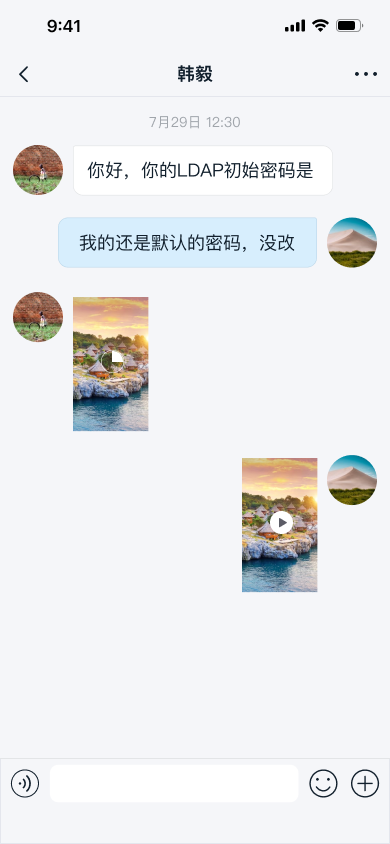
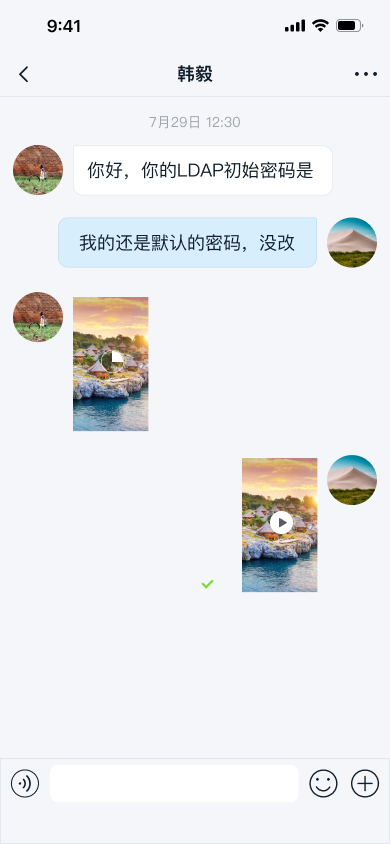
Limitations
The short video feature currently has the following restrictions:
- IMKit only supports sending short video messages in one-to-one chat and group chat.
- When using the short video plugin for recording, the maximum duration is 10 seconds.
- For video files selected from the local album, note that the server-side default maximum duration is 2 minutes. Contact sales to adjust this limit.
- Only
H.264+AACencoded video files are supported, as IMKit's short video recording and playback only implement this encoding combination. - For App Keys using Chat Starter Plan and Chat Pro Plan, file storage duration defaults to 180 days (excluding short video files, which are stored for 7 days). For details on Chat Starter Plan and Chat Pro Plan features and pricing, see the RC official pricing page.
Usage
We recommend integrating the IMKit short video plugin for this feature.
Integrating the Short Video Plugin
The IMKit short video plugin handles message registration, recording, and playback. Once integrated, the short video option automatically appears in the extension panel of the input area for one-to-one and group chats.
-
Add the short video dependency in your app's
build.gradlefile.dependencies{
// The plugin version must match the main SDK version.
api 'cn.rongcloud.sdk:sight:x.y.z'
}
SDK versions may vary (e.g., x.y.z.h). Check the RC's Maven repository for the latest version.
-
Register the
SightExtensionModulewith IMKit's input areaRongExtensionviaRongExtensionManager. This module registersSightMessagewith IMLib and adds the short video pluginSightPluginto the extension panel.RongExtensionManager.getInstance().registerExtensionModule(new SightExtensionModule());
Selecting Short Videos from Local Album
Prerequisite: After integrating the IMKit short video plugin, the plugin internally registers the SightMessage type with IMLib. Complete the plugin integration first; otherwise, the SDK won't recognize short video messages.
By default, the IMKit gallery plugin ImagePlugin excludes video files, preventing users from selecting them for sending.
You can modify the global configuration to include video files in the local album.
RongConfigCenter.featureConfig().rc_media_selector_contain_video = true;
To adjust this via XML resources, create an rc_config.xml file in your app's res/values directory and add:
<bool name="rc_media_selector_contain_video">true</bool>
If your project doesn't use the IMKit short video plugin but still needs to support sending short videos locally, manually register SightMessage with IMLib (otherwise, the SDK can't send these messages). You'll also need to implement recording and playback (handled in the chat UI message click event).
// Register SightMessage—must be done before connection
RongIMClient.registerMessageType(SightMessage.class);
Sending Short Video Messages
Users can tap the + button in the input bar to expand the extension panel, then select the Image or Short Video icon to send a short video message.
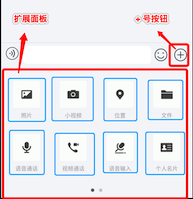
Customization
Changing the Short Video Save Location
When users long-press to save a received short video in the chat UI, the SDK defaults to /RongCloud/Video/. To modify this globally, create an rc_config file in your app's res/values directory:
<string name="rc_file_default_saved_path">/RongCloud/Video/</string>
Adjusting Short Video Compression Quality
Short videos are compressed to 544 × 960 resolution. The first frame generates a thumbnail for display in the chat UI. By default, the SDK uploads thumbnails at 30% of the original quality (max 240 px on the longest side).
We recommend keeping the default compression settings. To adjust them, see How to Modify SDK Default Image/Video Compression Settings.
Customizing Short Video Message UI
IMKit generates and sends short video messages (RC:SightMsg) by default, displayed via the SightMessageItemProvider template in the message list.
All message templates inherit from BaseMessageItemProvider<CustomMessage>. You can either:
- Subclass
BaseMessageItemProvider<CustomMessage>to create a custom template. - Replace the style resources, string resources, or icons referenced in the default template (see resources in IMKit's SightMessageItemProvider.java).
Example: Copy all content from IMKit's rc_item_sight_message.xml to your project's /res/layout/rc_item_sight_message.xml and modify styles. Do not remove default controls or alter View IDs.
For recording/playback UI modifications, refer to the IMKit short video plugin source code Sight.
Dynamically Hiding the Short Video Option
To hide the short video option in the extension panel dynamically, create a custom MyExtensionConfig class extending DefaultExtensionConfig, then override getPluginModules(). See Input Area.