Emoji and Stickers
Users can send emoji and stickers via the input area in IMKit. By tapping the emoji (☺) button in the input bar, the emoticon panel expands. Sent emoticons will appear in the message list component of the chat UI.
The default emoticon panel in IMKit only includes emoji. The sticker pack shown in the screenshot requires integration of the rcsticker library. Custom emoticons are supported.
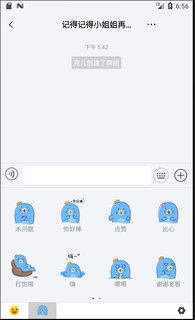
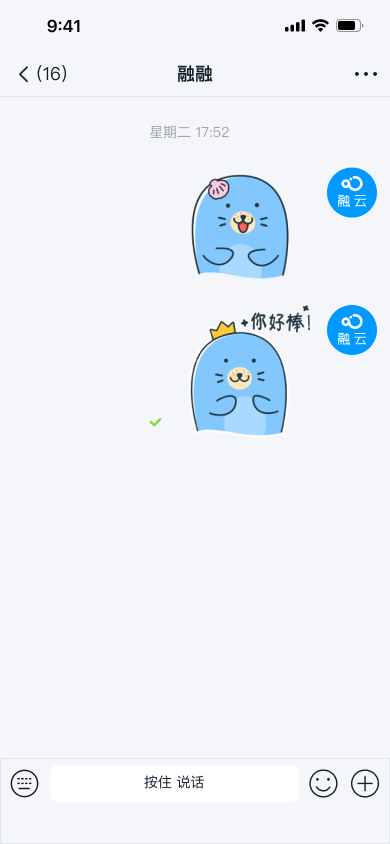
Emoji Symbols
The default emoticon panel in IMKit displays built-in emoji symbols. Users can tap to send them.
Supporting Modern Emoji (Emoji 13.1+)
IMKit supports RC's emoji module starting from v5.2.2.
As emoji usage grows across apps, Unicode updates its standard emoji set annually. Per Android's emoji policy:
-
Apps running on Android 12+ using default Android emoji (without custom implementations) automatically support the latest Unicode emoji.
-
For Android 11 and below, devices with properly installed Google Play Services (with internet access) can automatically display Emoji 13.1 or newer symbols.
However, most Chinese smartphones lack Google Play Services and cannot download emoji fonts due to network restrictions. To display modern emoji on Android 11 and below, apps need to bundle emoji fonts.
To simplify adaptation, RC provides an emoji module. Simply integrate it to support new emoji—no additional code required.
Since current emoji fonts exceed 10MB, evaluate whether integration suits your needs.
// If your androidx.appcompat:appcompat dependency is v1.4.0+, only add:
implementation 'cn.rongcloud.sdk:emoji-compat:5.2.2'
// For androidx.appcompat:appcompat below v1.4.0, add both:
implementation 'cn.rongcloud.sdk:emoji-compat:5.2.2'
implementation "androidx.emoji2:emoji2:1.1.0"
Disabling Built-in Emoji
Available since SDK v5.2.3.
When users tap a conversation in the list, the SDK automatically navigates to RongConversationActivity with built-in emoji. To hide RC's default emoji, manually navigate to the chat UI while configuring to disable system emoji. This removes the emoji tab from the panel.
Interface
RouteUtils.routeToConversationActivity(context, conversationIdentifier, disableSystemEmoji, bundle)
Parameters
| Parameter | Type | Description |
|---|---|---|
| context | Context | Activity context |
| conversationIdentifier | ConversationIdentifier | Conversation type. targetId represents the conversation ID—user ID for one-to-one chat, group ID for group chat. |
| disableSystemEmoji | Boolean | Whether to hide SDK's built-in emoji. true hides them, false shows them. |
| bundle | Bundle | Extended parameters |
Sample Code
String targetId = "userId";
ConversationIdentifier conversationIdentifier = new ConversationIdentifier(Conversation.ConversationType.PRIVATE, targetId);
Boolean disableSystemEmoji = true;
RouteUtils.routeToConversationActivity(context, conversationIdentifier, disableSystemEmoji, bundle)
Stickers
IMKit's emoticon panel supports stickers. You can integrate RC's rcsticker library or add custom stickers.
Integrating RC Stickers
IMKit can integrate the rcsticker library, which includes a "Hi Leopard" sticker pack.
-
Download IMKit source code, then copy the
rcstickerdirectory to your project. -
Add this configuration to
settings.gradlein your project root:include ':rcsticker' -
Add this dependency in your app's
build.gradle:implementation project(path: ':rcsticker')
After integration, the StickerExtensionModule adds an RC sticker tab to the emoticon panel. Tap it once to download stickers. Upon completion, all stickers will display in the panel.
Custom Stickers
Custom emoticon resource codes must not conflict with those in rc_emoji.xml.
The StickerExtensionModule in IMKit's rcsticker library implements the IExtensionModule interface. Its getEmoticonTabs method adds custom sticker pages (IEmoticonTab instances) to the extension panel.
To add custom stickers, choose either approach:
- Implement
IExtensionModuleand itsgetPluginModules()to addIEmoticonTabinstances (described below). - Extend
DefaultExtensionConfigto create custom panel configurations, then overridegetPluginModules().
Here's how to implement IExtensionModule for custom stickers:
-
Create
MyEmoticonTabimplementing IEmoticonTab.public class MyEmoticonTab implements IEmoticonTab {
public MyEmoticonTab() {
}
@Override
public Drawable obtainTabDrawable(final Context context) {
return context.getResources().getDrawable(R.drawable.u1f603);
}
@Override
public View obtainTabPager(Context context) {
//See Step 2
return initView(context);
}
@Override
public void onTableSelected(int i) {
}
@Override
public LiveData<String> getEditInfo() {
return null;
}
} -
In
obtainTabPager, add the View to display in the panel. Example:public View initView(Context context) {
View view = LayoutInflater.from(context).inflate(R.layout.view_emoji, null);
RecyclerView rv = view.findViewById(R.id.recycler_view);
//LinearLayoutManager handles single-column lists
GridLayoutManager mLayoutManager = new GridLayoutManager(context, 5, OrientationHelper.VERTICAL, false);
rv.setLayoutManager(mLayoutManager);
// Google's default item animation for add/remove
rv.setItemAnimator(new DefaultItemAnimator());
rv.setHasFixedSize(true);
//Mock data
ArrayList newsList = new ArrayList<>();
TypedArray array = context.getResources().obtainTypedArray(context.getResources().getIdentifier("rc_emoji_res", "array", context.getPackageName()));
int i = -1;
while (++i < array.length()) {
newsList.add(array.getResourceId(i, -1));
}
adapter = new NewsAdapter(newsList);
rv.setAdapter(adapter);
return view;
} -
Create
MyEmoticonTabExtModuleimplementing IExtensionModule. Return your sticker page list viagetEmoticonTabs(). Reference IMKit's IExtensionModule.java and other implementations.public class MyEmoticonTabExtModule implements IExtensionModule {
@Override
public void onInit(Context context, String appKey) {
}
@Override
public void onAttachedToExtension(Fragment fragment, RongExtension extension) {
}
@Override
public void onDetachedFromExtension() {
}
@Override
public void onReceivedMessage(Message message) {
}
@Override
public List<IPluginModule> getPluginModules(Conversation.ConversationType conversationType) {
return null;
}
@Override
public List<IEmoticonTab> getEmoticonTabs() {
List<IEmoticonTab> emoticonTabs = new ArrayList<>();
emoticonTabs.add(myEmoticonTab);
return emoticonTabs;
}
@Override
public void onDisconnect() {
}
} -
After initialization but before entering the chat UI, register your
MyExtensionModulewith IMKit's input area (RongExtension) viaRongExtensionManager.RongExtensionManager.getInstance().registerExtensionModule(new MyExtensionModule());
Hiding the Emoticon Panel Entry
Available since IMKit SDK v5.3.2.
When your app doesn't need emoticon input, hide the emoji button in the input bar to prevent users from opening the panel. See Input Area for details.