Chat UI
The chat UI refers to the messaging interface within an application, primarily consisting of two components: the message list and the input area. IMKit provides default chat UI implementations through both Activity-based (RongConversationActivity) and Fragment-based approaches.
- Activity-based: The IMKit SDK offers a default chat UI via
RongConversationActivity, which includes a title bar, message list, and input area. When users tap a conversation in the conversation list, they're directed to this interface. Apps can either useRongConversationActivitydirectly or create custom Activities by extending it. - Fragment-based: Developers can integrate IMKit's conversation Fragment into their own Activities.
Chat Interface Components
The chat interface typically comprises three sections:
- Title Bar: Displays conversation details (e.g., group name or peer username in one-to-one chats). In private chats, it can also show typing status.
- Message List: Chronologically displays all messages with distinct visual treatment for sent vs. received messages.
- Input Area: Allows users to compose text, voice, images, videos, and other message types.
IMKit's default RongConversationActivity includes a pre-built title bar. When using the Fragment approach, you'll need to implement your own title bar.
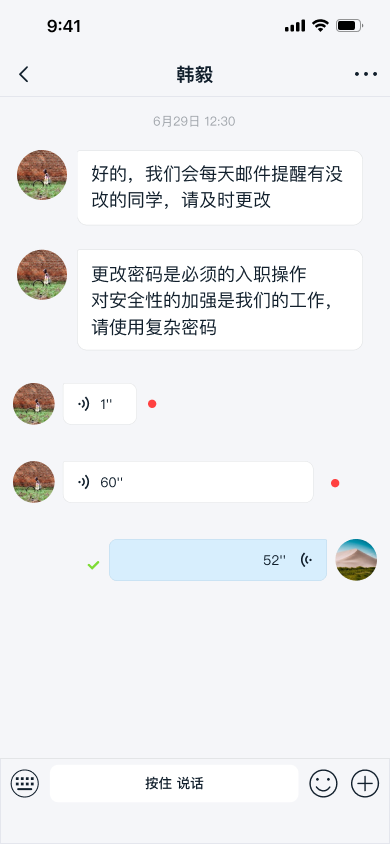
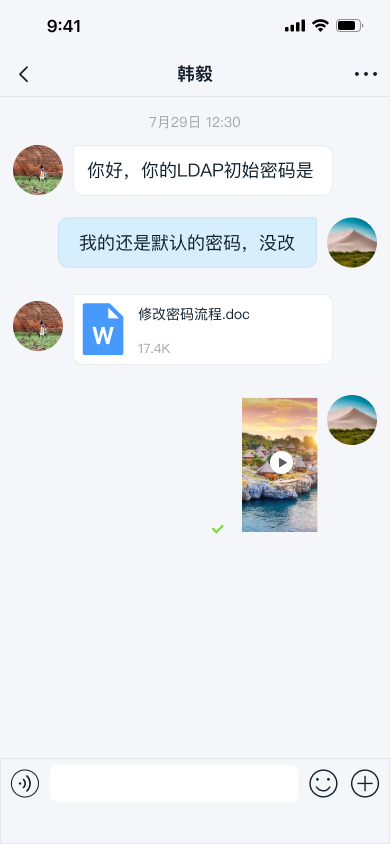
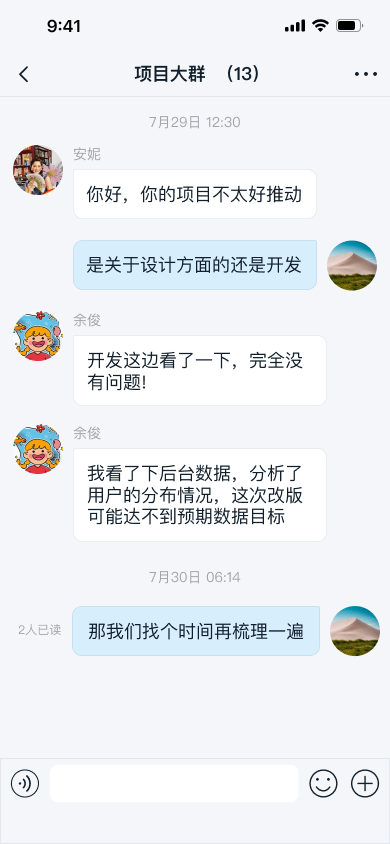
Title Bar Implementation
The title bar in RongConversationActivity features:
- Left button: Triggers
finish()to exit the screen - Right menu button: Hidden by default (can be shown via
setRightVisible) - Custom actions: Set click listeners via
setOnRightIconClickListener
For Fragment implementations, reference TitleBar.java to build your own title bar.
Message List Customization
The message list component:
- Displays messages chronologically
- Differentiates between user-sent and received messages
- Supports customization through:
BaseMessageItemProvider(message templates)MessageListAdapter(list item customization)
Input Area Control
The RongExtension class centrally manages the input area for all message types (text, files, media, etc.).
Implementation Methods
IMKit provides three approaches to create chat UIs:
- Use default
RongConversationActivity - Extend
RongConversationActivity - Build custom Activities with
ConversationFragment
Launching the Chat UI
Two primary launch methods exist:
Using RouteUtils
IMKit's built-in Activity router simplifies intent handling:
String targetId = "userId";
ConversationIdentifier conversationIdentifier = new ConversationIdentifier(Conversation.ConversationType.PRIVATE, targetId);
RouteUtils.routeToConversationActivity(context, conversationIdentifier, false, bundle)
| Parameter | Type | Description |
|---|---|---|
| context | Context | Activity context |
| conversationIdentifier | ConversationIdentifier | Conversation type |
| disableSystemEmoji | Boolean | Whether to hide built-in emojis |
| bundle | Bundle | Additional parameters |
Register custom Activities with RouteUtils before using this method.
Direct Intent Navigation
Standard Android intent-based navigation:
Intent intent = new Intent(context, ConversationActivity.class);
intent.putExtra(RouteUtils.CONVERSATION_TYPE, type.getName().toLowerCase());
intent.putExtra(RouteUtils.TARGET_ID, targetId);
intent.putExtra(RouteUtils.DISABLE_SYSTEM_EMOJI, false);
intent.putExtras(bundle);
context.startActivity(intent);
Customizing via Activity Inheritance
Extend RongConversationActivity and register your custom class:
RouteUtils.registerActivity(RouteUtils.RongActivityType.ConversationActivity, MyConversationActivity.class)
Fragment-based Customization
Recommended approach for maximum flexibility:
- Declare your Activity in AndroidManifest.xml
- Implement layout (e.g.,
activity_conversation.xml) - Extend
ConversationFragment:
class MyConversationActivity extends FragmentActivity {
@Override
protected void onCreate(Bundle savedInstanceState) {
super.onCreate(savedInstanceState);
super.setContentView(R.layout.activity_conversation);
ConversationFragment conversationFragment = new AppConversationFragment();
FragmentManager manager = getSupportFragmentManager();
FragmentTransaction transaction = manager.beginTransaction();
transaction.replace(R.id.container, conversationFragment);
transaction.commit();
}
}
- Register your custom Activity:
RouteUtils.registerActivity(RouteUtils.RongActivityType.ConversationActivity, MyConversationActivity.class)
Customization Options
Avatar Customization
Modify avatar display globally via IMKit configuration:
RongConfigCenter.featureConfig().setKitImageEngine(new GlideKitImageEngine() {
@Override
public void loadConversationPortrait(@NonNull Context context, @NonNull String url, @NonNull ImageView imageView, Message message) {
Glide.with(context).load(url)
.apply(RequestOptions.bitmapTransform(new CircleCrop()))
.into(imageView);
}
});
Nickname Visibility
Control nickname display in private chats:
RongConfigCenter.conversationConfig().setShowReceiverUserTitle(true);
Built-in Emoji Management
Disable default emojis (v5.2.3+):
// See Emoticon section for implementation
History Message Loading
Configure message fetch quantities (local and remote):
RongConfigCenter.conversationConfig().setConversationHistoryMessageCount(10);
RongConfigCenter.conversationConfig().setConversationRemoteMessageCount(10);
Requires enabled Cloud Storage for One-to-One and Group Messages.
Message Deletion Behavior
Modify deletion logic based on SDK version:
- v5.6.3+: Sync local and remote deletion
- Earlier versions: Local-only deletion by default
RongConfigCenter.conversationConfig().setNeedDeleteRemoteMessage(true);
Multi-select Limits
Adjust maximum selectable messages (default: 100):
RongConfigCenter.conversationConfig().rc_max_message_selected_count = 150;
Or via XML:
<integer name="rc_max_message_selected_count">150</integer>
Connection Status Alerts
Toggle connection status notifications:
RongConfigCenter.conversationConfig().rc_is_show_warning_notification = false;
Notification Clearing
Enable automatic notification clearing:
RongConfigCenter.featureConfig().rc_wipe_out_notification_message = true;
Custom Layouts
Add header, footer, and empty views (v5.1.0+):
@Override
public void onViewCreated(@NonNull View view, @Nullable Bundle savedInstanceState) {
super.onViewCreated(view, savedInstanceState);
addHeaderView(view);
addFooterView(view);
setEmptyView(view);
}
Further Customization
Explore additional customization options:
Reference implementations: