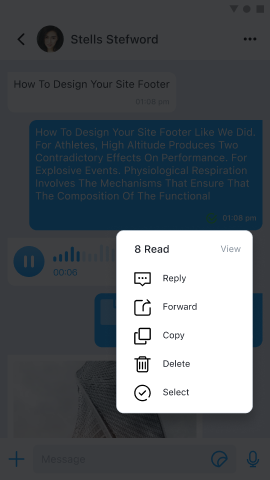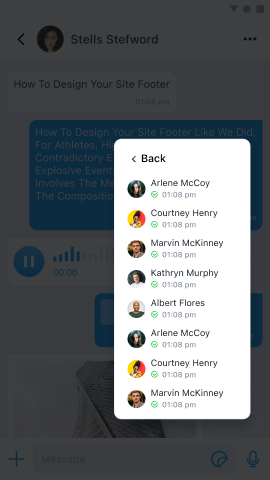Read Receipt
Global IM UIKit provides read receipt functionality for one-to-one chat and group chat, allowing App users to know whether the recipient has read the message.
Enable Read Receipt
To enable the read receipt feature, you need to activate the read receipt capability on the server side and turn on the read receipt switch in Global IM UIKit.
-
Read Receipt Capability is a server-side feature that requires you to submit a ticket to activate.
-
Read Receipt Switch is a feature switch in Global IM UIKit that controls read receipts for both one-to-one chat and group chat. The built-in pages in Global IM UIKit have this switch enabled by default. You can use the following code to turn the read receipt switch on or off for different conversation types before entering the conversation list page.
// Disable read receipt
ConfigCenter.getFeatureConfig().setReadReceiptEnabled(false);
One-to-One Chat Read Receipt
In a one-to-one chat, the sender will receive real-time updates on the read status of the message. In the built-in pages of Global IM UIKit, the read status of a one-to-one chat is displayed in two places:
- One-to-One Chat Page (Message List Page): On the sender's one-to-one chat page, a checkmark will appear at the bottom of the message bubble to indicate that the recipient has read the message.
- Conversation List Page: The conversation list displays a preview of the last message in each conversation. If the last message in a one-to-one chat has been read by the recipient, a checkmark will also appear in the bottom right corner of the corresponding conversation entry in the sender's conversation list page.
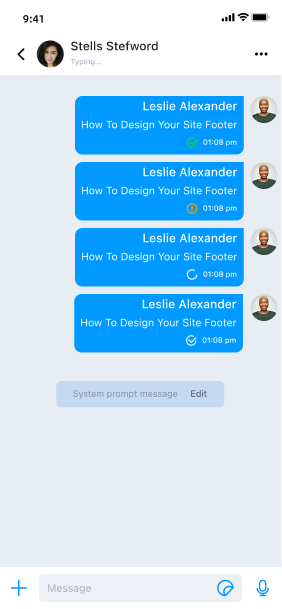
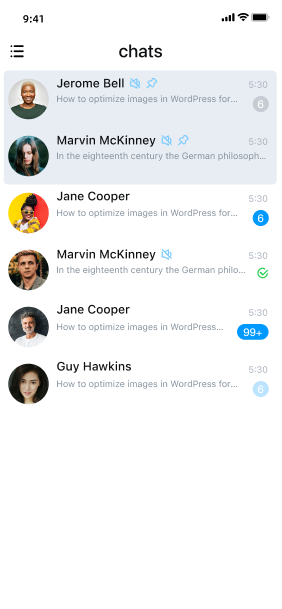
Group Chat Read Receipt
The group chat read receipt feature in Global IM UIKit currently supports only text message types.
In a group chat, the sender will receive updates on the read status of the message. Once someone reads the message, the message bubble on the sender's chat page will change to the read status. The sender can long-press the message, and the number of readers will be displayed at the top of the menu. Clicking on it will allow the sender to view the list of users who have read the message.