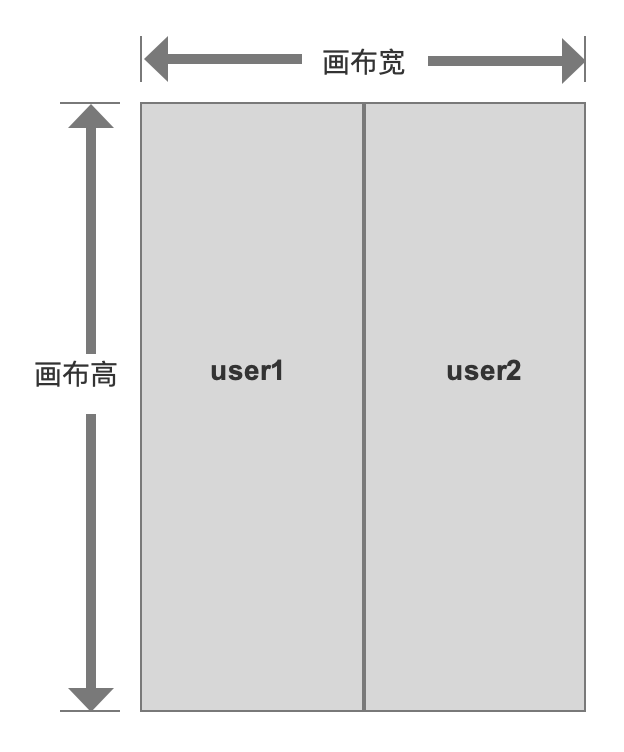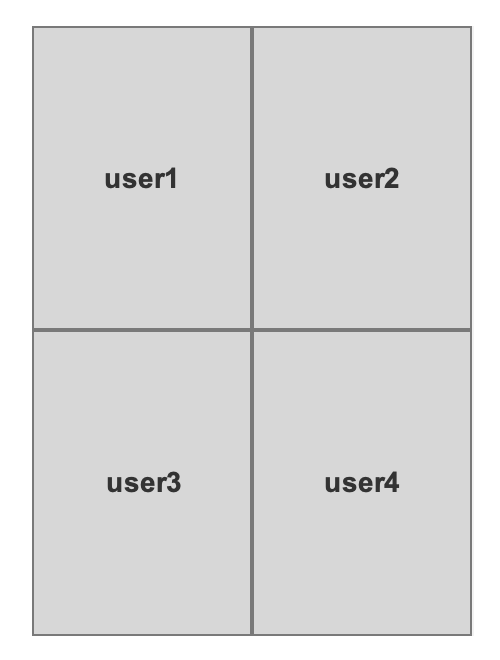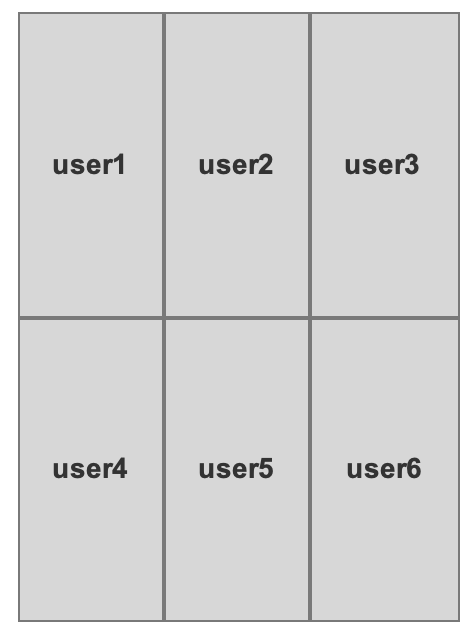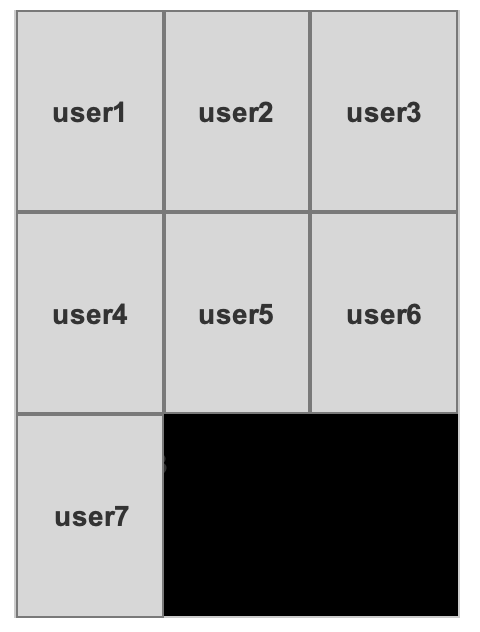Understanding Composite Layouts
Layout Types
Live video composite layouts currently support three schemes:
- Custom layout
- Floating layout (default)
- Adaptive layout
Custom Layout
With custom layouts, you can define the overall video dimensions and specify each participant's view position/size in pixels.
As shown below, we configured a 300px × 300px composite video. Using this as a canvas with (0,0) at the top-left corner, you can position three participants' windows relative to the origin and set their width/height values. See layout examples in our API documentation.
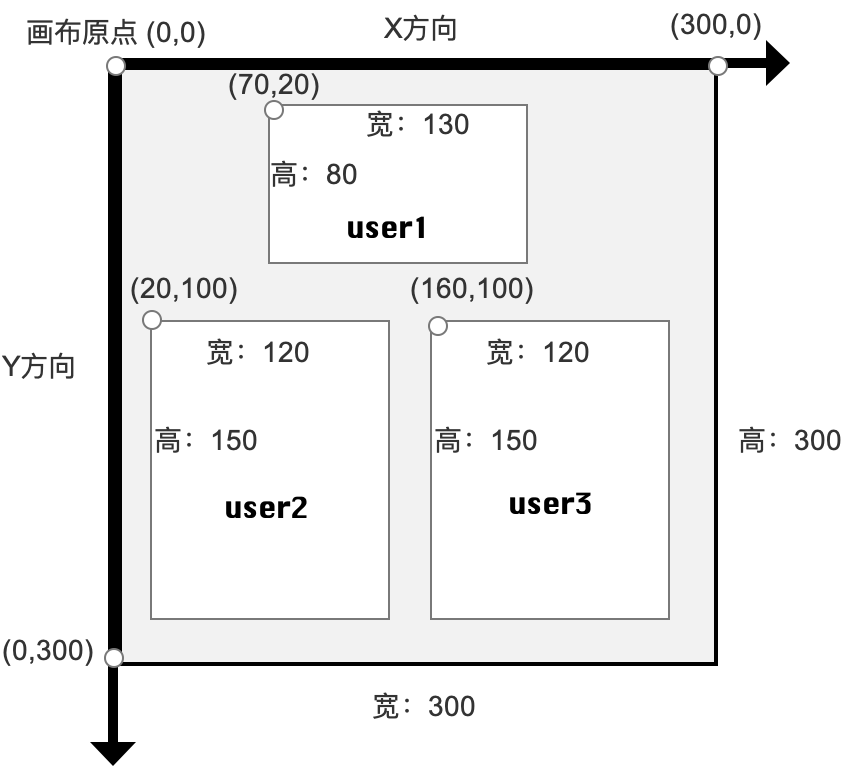
Floating Layout
By default, the first participant's video fills the entire screen as the background. Other participants' videos arrange sequentially from the bottom-right corner as shown, displayed as smaller overlays. You may designate the background video via API. Default composite size is 360×640 (configurable).
When participants leave, the system automatically reorganizes views based on remaining users' join order.
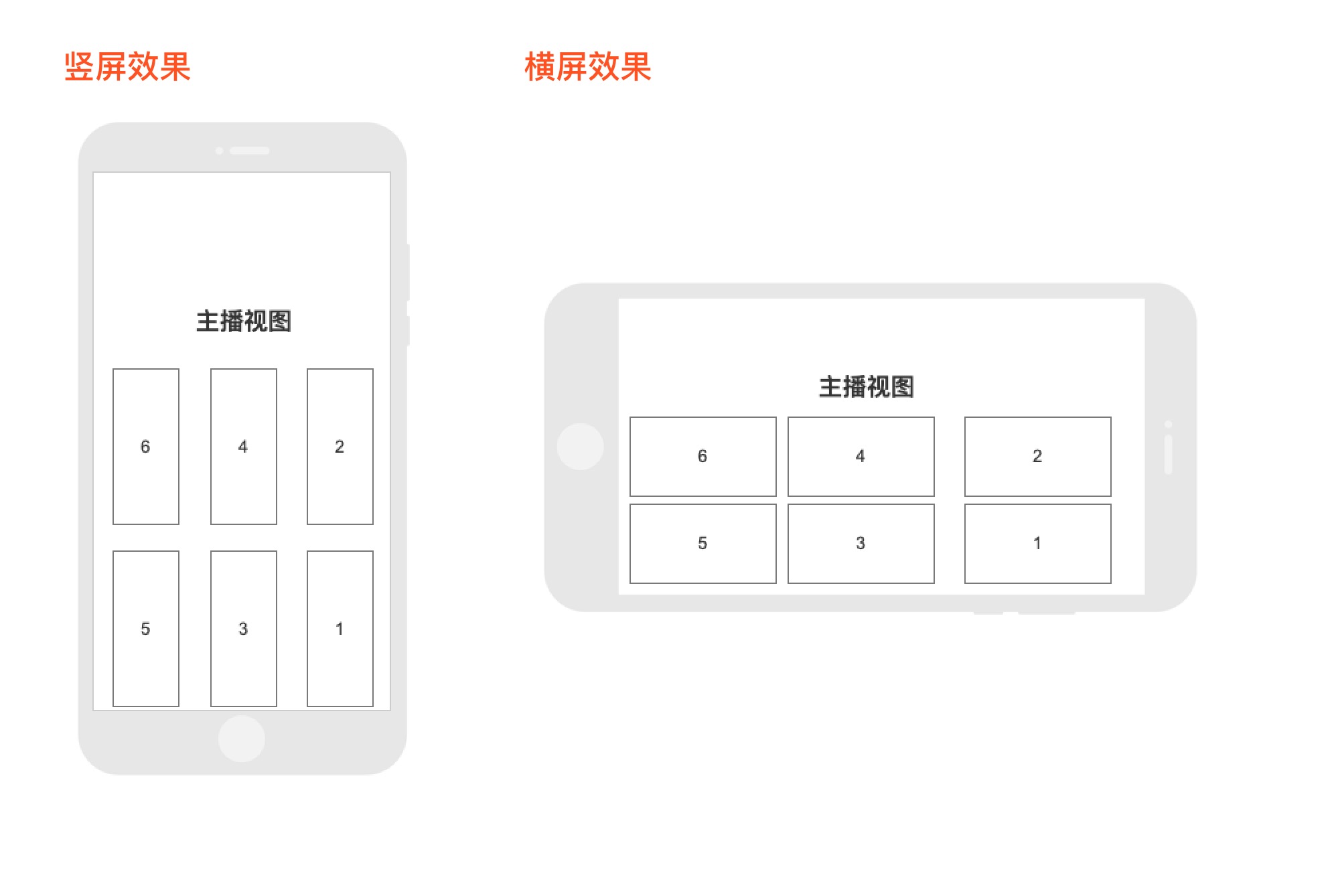
Adaptive Layout
This layout dynamically adjusts view sizes based on participant count (more participants = smaller individual views). Default composite size is 360×640 (customizable via API).
Layout rules for multiple participants:
- Live system: Divides the video area equally among participants
- Recording system: Renders participants sequentially according to join order in numbered positions shown below.
The system automatically reorganizes views when participants leave.