Chatroom Service Configuration
The chatroom service does not require a separate application for activation. However, certain chatroom services need to be enabled and configured in the Console, such as Chatroom Broadcast, Cloud Storage for Chatroom Messages, and related callback URLs.
Chatroom service configurations are primarily managed in the Chat settings page.
Chatroom Features
The following are the features provided by the chatroom service:
- Single User Joins Multiple Chatrooms: By default, a user can only join one chatroom. Once enabled, a user can join multiple chatrooms simultaneously.
- Chatroom Status Update Callback: This is a callback service provided by the IM service. A valid callback URL must be provided. Once configured, any status changes in the chatroom under the application will be synchronized in real-time to the developer's application server. Currently supported status updates include: creation, destruction, member join, and member exit. For more details, refer to Chatroom Status Update Callback under "Chatroom Management".
- Specified Message Retrieval upon Joining Chatroom: By default, up to the latest 50 messages of all types can be retrieved when joining a chatroom. Once enabled, specific message types can be set for retrieval.
- Chatroom Destruction Wait Time:
- The wait time for destroying inactive chatrooms can be configured. The default wait time is 1 hour, meaning that if a chatroom remains inactive for more than 1 hour, it will be destroyed. Customers can adjust this time as needed (must be an integer between 1 and 24), with a maximum of 24 hours.
- When a chatroom is destroyed, a destruction notification will be sent to its members, allowing customers to perform custom operations on the client side after the chatroom is destroyed (requires version 5.1.1 or later).
- A session ID is added to the chatroom, which remains unchanged during the chatroom's lifecycle and is regenerated after the chatroom is rebuilt. This allows clients to distinguish between multiple broadcasts using the same chatroom ID.
- Chatroom Custom Attributes: Custom attributes can be set in specified chatrooms for scenarios such as venue attribute synchronization in voice live chatrooms or recording user roles and game states in card games like Werewolf. For more details, refer to Set Chatroom Attributes under "Chatroom Management". If the app's business server requires IM service to provide chatroom attribute change data synchronization, a valid callback URL must be provided. Once configured, the callback service provided by the IM service will be automatically enabled. For more details, refer to Chatroom Attribute Synchronization under "Chatroom Management".
- SDK Users Cannot Send Messages Outside Chatroom: By default, users can send messages to a chatroom even if they are not in it. Once enabled, users not in the chatroom cannot send messages to it via the client SDK. Note: Server-side chatroom message sending interfaces are not affected by this configuration.
- Multi-Device Simultaneous Online: Exit Chatroom on One Device, Exit on All Devices: When a user is online on multiple devices and has joined the same chatroom, by default, exiting the chatroom on one device does not cause other devices to exit. Once this feature is enabled, if one device exits the chatroom, all other devices will also exit.
Modify Service Configuration
Visit the [Chat settings] page in the RC Console under Chat > Chat settings to adjust the feature configurations related to the chatroom service.
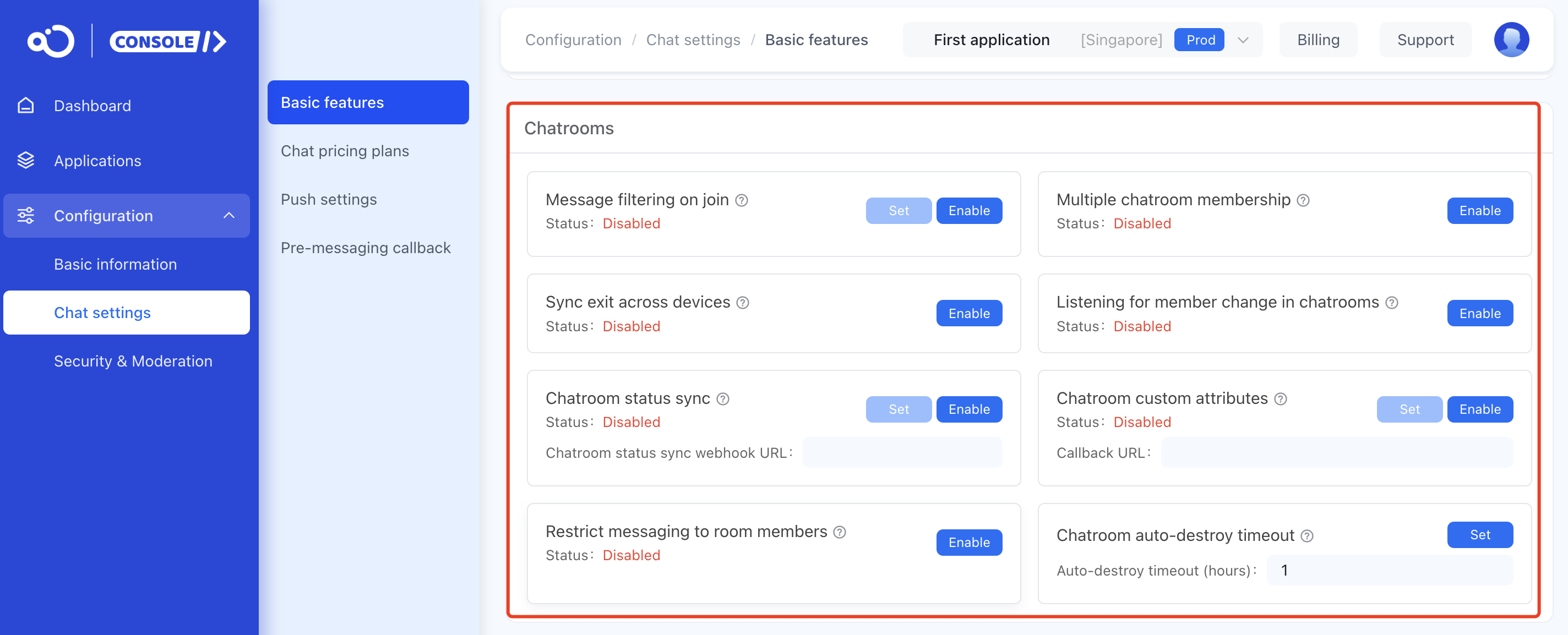
Chatroom Services
The following chatroom services are available:
- Chatroom Broadcast: Send a message to all chatrooms in the application, with a maximum message size of 128k. For more details, refer to Send Chatroom Broadcast Message under "Message Management". This service is enabled by default in the development environment (dev). In production environments, this feature is supported only for Chat Pro Plan and is not supported for Chat Starter Plan.
- Global Chatroom Mute: When you want to prevent a user from speaking in all chatrooms, you can add this user to the global chatroom mute list. Muted users can receive and view chat messages but cannot send messages. For more details, refer to Globally Mute a User under "Chatroom User Management". This service is enabled by default in the development environment (dev). In production environments, this feature is supported only for Chat Pro Plan and is not supported for Chat Starter Plan.
- Chatroom Message Priority Service: Set specific message types as low-priority messages in specified chatrooms. When the server is under high load, low-priority messages are discarded first, ensuring that important messages are not discarded. For more details, refer to Add Low-Priority Message Type under "Chatroom Message Priority Service". This service is enabled by default in the development environment (dev). In production environments, this feature is enabled by default for Chat Pro Plan and is not supported for Chat Starter Plan.
- Chatroom Allowlist Service: Once enabled, the following Server APIs can be used:
- Chatroom User Allowlist: Can be used to protect important users in specified chatrooms, supporting allowlist user settings by chatroom. For example, administrators, hosts, or other key roles in the app's business. This service is enabled by default in the development environment (dev). In production environments, this feature is enabled by default for Chat Pro Plan and is not supported for Chat Starter Plan.
- Chatroom Message Allowlist: Can be used to protect specified message types in all chatrooms under the app. For example, custom red packet messages in the app's business. This service is enabled by default in the development environment (dev). In production environments, this feature is supported only for Chat Pro Plan and is not supported for Chat Starter Plan.
- Cloud Storage for Chatroom Messages: Chat messages are stored in the cloud. After users enter a chatroom, they can view previous messages in the chatroom. Historical messages are stored by default for 2 months. To enable this service, please submit a ticket.