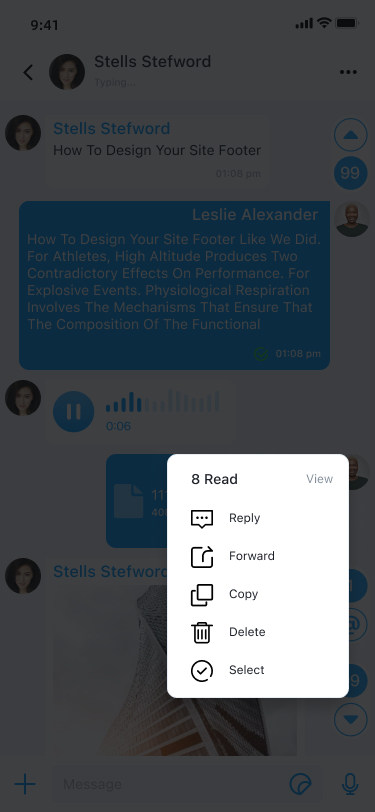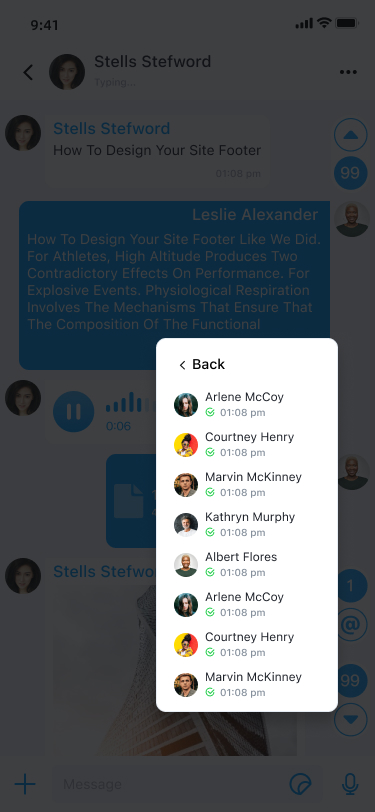Read Receipt
Global IM UIKit provides read receipt functionality for both one-to-one and group chats, allowing App users to know whether the recipient has read their messages.
Enabling Read Receipt
To enable the read receipt feature, you need to activate the read receipt capability on the server and turn on the read receipt switch in Global IM UIKit.
-
Read Receipt Capability is a server-side feature that requires you to submit a ticket to activate.
-
Read Receipt Switch is a feature toggle in Global IM UIKit that controls read receipts for both one-to-one and group chats. The read receipt feature is enabled by default in the built-in pages of Global IM UIKit. You can use the following code to disable the read receipt switch.
[RCIMKitConfig shared].enableReadReceipt = NO;
Read Receipt in One-to-One Chat
In a one-to-one chat, the sender receives real-time updates on the read status of the message. In the built-in pages of Global IM UIKit, the read status of a one-to-one chat is displayed in two places:
- One-to-One Chat Page (Message List Page): On the sender's one-to-one chat page, a checkmark is displayed at the bottom of the message bubble to indicate that the recipient has read the message.
- Conversation List Page: The conversation list displays a preview of the last message in each conversation. If the last message in a one-to-one chat has been read by the recipient, a checkmark will also appear in the bottom-right corner of the corresponding conversation entry in the sender's conversation list page, indicating that the recipient has read the message.
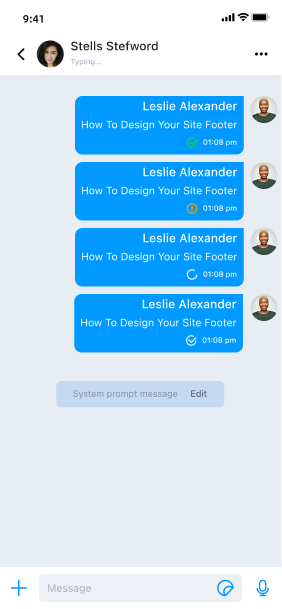
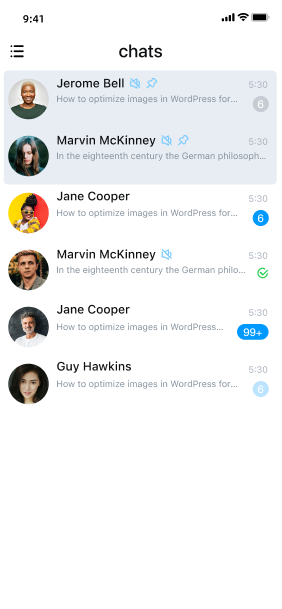
In the SDK conversation page, the default UI for the read status of a text message is a "checkmark" icon. If you prefer to display "Read" or "Unread" as text, you can modify it before the message cell is displayed. For more details, see Customization in the Conversation Page.
Read Receipt in Group Chat
The read receipt feature in Global IM UIKit currently only supports text messages.
In a group chat, the sender receives updates on the read status of the message. Once someone reads the message, the status of the message bubble on the sender's conversation page changes to "read." By long-pressing the message, the sender can see the number of people who have read the message at the top of the menu. Clicking on it will display the list of users who have read the message.