Chatroom Service Configuration
The chatroom service itself does not require a separate application to activate, but some chatroom services need to be enabled and configured in the Console, such as Chatroom Broadcast, Cloud Storage for Chatroom Messages, and callback addresses related to chatrooms.
Chatroom service configurations are primarily found on the Basic Features and Chat pricing plans pages.
Basic Features
The following are the basic features provided by the chatroom service:
- Single User Joins Multiple Chatrooms: By default, a user can only join one chatroom. Once enabled, a user can join multiple chatrooms simultaneously.
- Chatroom Status Update Callback: This is a server-side callback service provided by RC. A valid callback address must be provided. Once configured, any status changes in the chatroom under the application will be synchronized in real-time to the developer's application server. Currently supported status updates include: creation, destruction, member joining, and member exiting. For more details, refer to the "Chatroom Management" section in the IM server documentation under Chatroom Status Update Callback.
- Join Chatroom and Retrieve Specific Messages: By default, when joining a chatroom, users can retrieve up to 50 recent messages of all types. Once enabled, users can specify the types of messages to retrieve.
- Chatroom Destruction Wait Time:
- Supports configuring the wait time for inactive chatroom destruction. The default wait time is 1 hour, meaning the chatroom will be destroyed if inactive for more than 1 hour. Customers can adjust this time as needed, with a maximum of 24 hours.
- When a chatroom is destroyed, a chatroom destruction notification will be sent to its members, allowing customers to perform custom operations after the chatroom is destroyed (requires version 5.1.1 or later).
- A session ID is added to the chatroom, which remains unchanged during the chatroom's lifecycle and is regenerated after the chatroom is recreated. This allows clients to distinguish between multiple broadcasts using the same chatroom ID.
- Chatroom Custom Attributes: Custom attributes can be set in specific chatrooms for scenarios like voice live chatroom venue synchronization or role and game state recording in card games like Werewolf. For more details, refer to the "Chatroom Business" section under Chatroom Attribute Management. If the App's business server requires RC to provide chatroom attribute change data synchronization, a valid callback address must be provided. Once configured, RC's server-side callback service will be automatically enabled. For more details, refer to the "Chatroom Management" section in the IM server documentation under Chatroom Attribute Synchronization.
- SDK Users Cannot Send Messages Outside Chatrooms: By default, users can send messages to a chatroom even if they are not in it. Once enabled, users outside the chatroom cannot send messages to it via the client SDK. Note: This configuration does not affect the server-side chatroom message sending interface.
- Multi-End Simultaneous Online: Exit Chatroom on One End, Exit on All Ends: When a user is online on multiple devices and has joined the same chatroom, by default, exiting the chatroom on one device does not affect the other devices. Once enabled, if a user exits the chatroom on one device, they will also exit on all other devices.
Modify Service Configuration
Visit the Basic Features page in the Console to adjust the basic feature configurations related to the chatroom service.
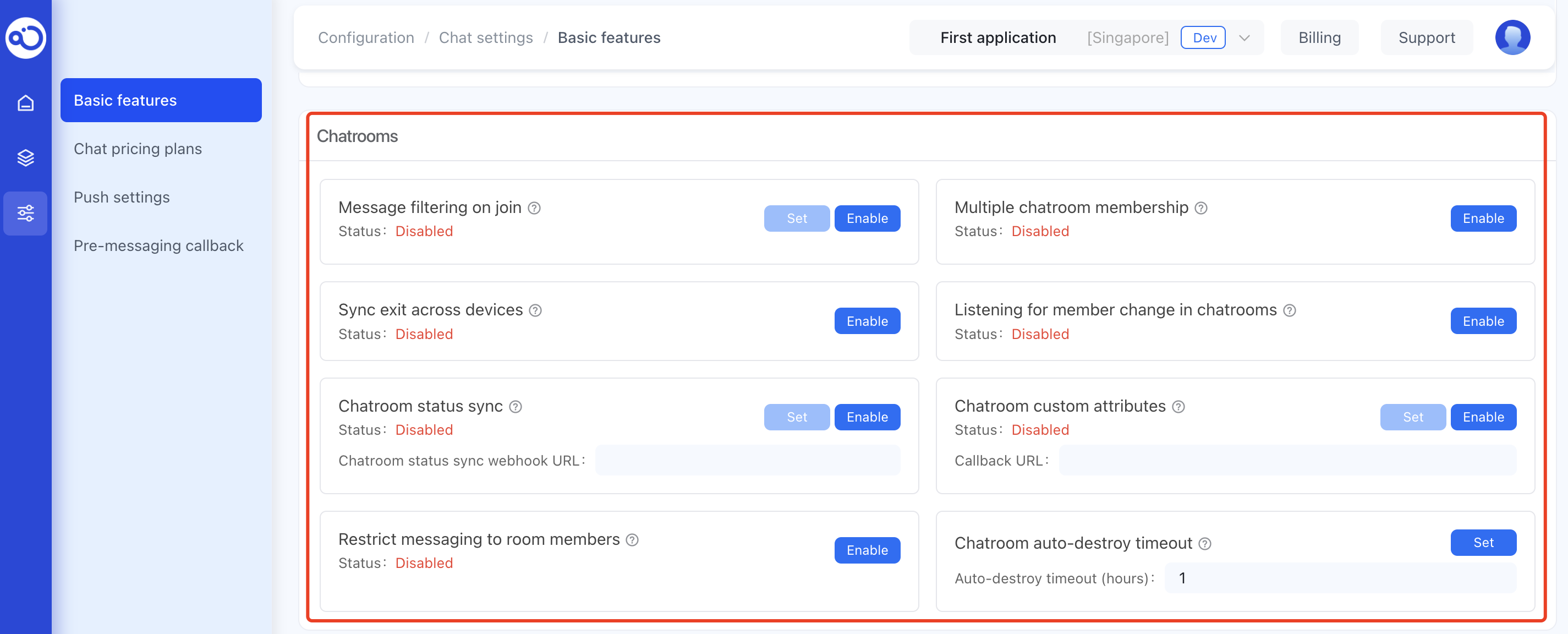
IM Premium/Ultimate Features
The image below shows the General Services configuration related to the chatroom service on the Chat pricing plans page in the Console.
These services are available for free in the development environment. In the production environment, only IM Premium or IM Ultimate plans can use the following services.
- Chatroom Broadcast: Send a message to all chatrooms in the application, with a maximum size of 128k per message. For more details, refer to the "Message Management" section in the IM server documentation under Send Chatroom Broadcast.
- Global Chatroom Mute: When you want to prevent a user from speaking in all chatrooms, you can add them to the global chatroom mute list. Muted users can receive and view chatroom messages but cannot send messages. For more details, refer to the "Chatroom User Management" section in the IM server documentation under Global Mute User.
- Chatroom Message Priority Service: Set specific message types as low-priority messages in a designated chatroom. When the server is under high load, low-priority messages are discarded first to ensure important messages are not lost. For more details, refer to the "Chatroom Message Priority Service" section in the IM server documentation under Add Low-Priority Message.
- Chatroom Allowlist Service: Once enabled, the following Server API functions can be used:
- Chatroom User Allowlist: Protects important users in specific chatrooms, supporting allowlist settings by chatroom. For example, administrators, hosts, or other key roles in the App's business.
- Chatroom Message Allowlist: Protects specific message types in all chatrooms under the App. For example, custom red packet messages in the App's business.
- Chatroom Keepalive Service: If no one speaks in a chatroom for 1 hour and no one joins, RC's server will automatically kick all members out of the chatroom and destroy it. Keepalive chatrooms will not be automatically destroyed and can be destroyed via API. For more details, refer to the "Chatroom Management" section in the IM server documentation under Keepalive Chatroom.
- Cloud Storage for Chatroom Messages: Chat messages are stored in the cloud. When users join a chatroom, they can view previous messages. Historical messages are stored for 2 months by default.
- Join Chatroom and Retrieve Specific Messages Configuration: When joining a chatroom, only specified message types are returned, and other types are excluded.
Modify Service Configuration
Visit the Chat pricing plans page in the development backend, switch to the General Services tab, and enable the following chatroom service configurations. You can also adjust specific configurations for some services under the Extended Services tab.